DART-6UL Yocto NAND Recovery: Difference between revisions
No edit summary |
No edit summary |
||
| (6 intermediate revisions by 2 users not shown) | |||
| Line 3: | Line 3: | ||
== Download the recovery SD card image == | == Download the recovery SD card image == | ||
Download mx6ul-dart-recovery-sd.vXX.img.gz (latest) from Variscite's FTP server: | Download mx6ul-dart-recovery-sd.vXX.img.gz (latest) from Variscite's FTP server: sftp://customerv@ftp.variscite.com/Public/DART-6UL/Software/yocto/legacy-images | ||
For more information about Variscite's FTP server, see: https://variwiki.com/index.php?title=FTP | |||
== Write the image to an SD card == | == Write the image to an SD card == | ||
| Line 25: | Line 27: | ||
* Power-off the board. | * Power-off the board. | ||
* Insert the SD card into the SD card slot of the carrier board (DVK) | * Insert the SD card into the SD card slot of the carrier board (DVK) | ||
* Make sure the Boot DIP switches are set to SD card: [[DART-6UL Yocto | * Make sure the Boot DIP switches are set to SD card: [[DART-6UL Yocto Krogoth R2 build#Setting the Boot DIP switches|Setting the Boot DIP switches]] | ||
* Power up the board - it will boot into Linux from the SD card | * Power up the board - it will boot into Linux from the SD card | ||
Latest revision as of 22:05, 22 August 2024
Variscite provides a recovery SD card image that can be used to install the pre-built U-Boot, Linux kernel and the file system into the internal storage of the SOM.
Download the recovery SD card image
Download mx6ul-dart-recovery-sd.vXX.img.gz (latest) from Variscite's FTP server: sftp://customerv@ftp.variscite.com/Public/DART-6UL/Software/yocto/legacy-images
For more information about Variscite's FTP server, see: https://variwiki.com/index.php?title=FTP
Write the image to an SD card
Using a Linux based host
Plug-in the SD card to your Linux HOST PC, run dmesg and see which device is added (i.e. /dev/sdX or /dev/mmcblkX)
$ gunzip mx6ul-dart-recovery-sd.vXX.img.gz $ sudo umount /dev/sdX* $ sudo dd if=mx6ul-dart-recovery-sd.vXX.img of=/dev/sdX bs=1M (Replace /dev/sdX with your actual device)
Using a Windows based host
Download Win32 Disk Imager from: https://sourceforge.net/projects/win32diskimager/, install and run it.
Select the image file, and the SD card device - double check that the device is correct to avoid accidentally overwriting a different device.
Click on "Write".
No need to format the SD card before writing the image to it.
Recover NAND flash/eMMC
- Power-off the board.
- Insert the SD card into the SD card slot of the carrier board (DVK)
- Make sure the Boot DIP switches are set to SD card: Setting the Boot DIP switches
- Power up the board - it will boot into Linux from the SD card
Flash from GUI
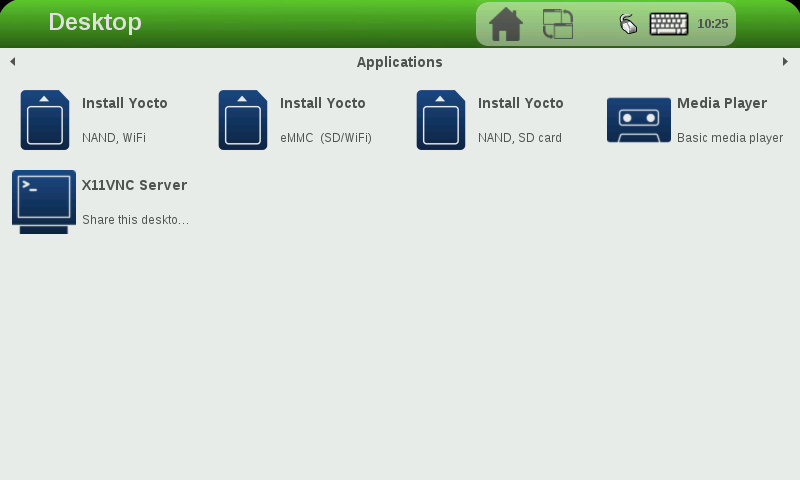
Touch/Click on the appropriate icon:
- Install Yocto NAND, WiFi: Flash Yocto with WiFi support to NAND flash
- Install Yocto NAND, SD card: Flash Yocto with SD card support to NAND flash
- Install Yocto eMMC (SD/WiFi) : Flash Yocto to eMMC (installs both SD card and WiFi dtbs to the BOOT partition and let U-Boot select between them at boot time)
Flash from command line
- Login as root (no password)
- From Linux command line, type one of flash options
$ install_yocto.sh - Flash Yocto into eMMC or NAND Flash (Follow instructions)
SD card image file tree
/opt/images/
└── Yocto
├── imx6ul-var-dart-emmc_wifi.dtb
├── imx6ul-var-dart-nand_wifi.dtb
├── imx6ul-var-dart-sd_emmc.dtb
├── imx6ul-var-dart-sd_nand.dtb
├── rootfs.tar.bz2
├── rootfs.ubi
├── SPL-nand
├── SPL-sd
├── u-boot.img-nand
├── u-boot.img-sd
└── zImage
The install_yocto.sh script file is located at /usr/bin/