VAR-SOM-MX6 Yocto Jethro R4 Build Yocto release
Installing required packages
Follow the link below and install all required packages on your machine.
www.yoctoproject.org/docs/latest/yocto-project-qs/yocto-project-qs.html
Please make sure you host PC is running Ubuntu 14.04 and install the following packages:
sudo apt-get install gawk wget git-core diffstat unzip texinfo gcc-multilib build-essential chrpath socat libsdl1.2-dev sudo apt-get install autoconf libtool libglib2.0-dev libarchive-dev sudo apt-get install python-git xterm sed cvs subversion coreutils texi2html sudo apt-get install docbook-utils python-pysqlite2 help2man make gcc g++ desktop-file-utils libgl1-mesa-dev sudo apt-get install libglu1-mesa-dev mercurial automake groff curl lzop asciidoc u-boot-tools dos2unix mtd-utils
Documentation
Documentation are available for Download from FreescaleJethroDocuments
Download Yocto Jethro for i.MX6 Freescale source
$ git config --global user.name "Your Name" $ git config --global user.email "Your Email" $ mkdir ~/bin (this step may not be needed if the bin folder already exists) $ curl http://commondatastorage.googleapis.com/git-repo-downloads/repo > ~/bin/repo $ chmod a+x ~/bin/repo $ export PATH=~/bin:$PATH $ mkdir ~/var-som-mx6-yocto-jethro $ cd ~/var-som-mx6-yocto-jethro $ repo init -u git://git.freescale.com/imx/fsl-arm-yocto-bsp.git -b imx-4.1.15-1.0.0_ga $ repo sync
Download Yocto Jethro i.MX6 with Meta Variscite VAR-SOM-MX6 support
$ cd ~/var-som-mx6-yocto-jethro/sources $ git clone https://github.com/varigit/meta-variscite-mx6/ $ cd meta-variscite-mx6/ $ cp scripts/var-setup-release.sh ../../ $ cd ../meta-fsl-bsp-release $ patch -p1 < ../meta-variscite-mx6/patch/0001-Fix-FSL-multi-patch-append-bug.patch
Setup and build Yocto
The following images can be built:
- fsl-imx-x11 - Only X11 graphics
- fsl-imx-wayland - Wayland weston graphics
- fsl-imx-xwayland - Wayland graphics and X11. X11 applications using EGL are not supported
- fsl-imx-fb - Frame Buffer graphics - no X11 or Wayland
Note: refer to ftp://customerv:Variscite1@ftp.variscite.com/VAR-SOM-MX6/Software/Linux/Yocto/fsl-yocto-imx-4.1.15_1.0.0-docs/Freescale_Yocto_Project_User's_Guide.pdf
Page 7 for further information.
Sample build scenarios:
Build X11 GUI image without Qt content
$ cd ~/var-som-mx6-yocto-jethro $ DISTRO=fsl-imx-x11 MACHINE=var-som-mx6 source var-setup-release.sh -b build_x11
Optional: Direct downloads to /opt/yocto_downloads, make sure directory exists and all permissions are set
$ sudo mkdir /opt/yocto_downloads
$ sudo chmod 777 /opt/yocto_downloads/
$ sed -i 's/DL_DIR ?= "${BSPDIR}\/downloads/DL_DIR = "\/opt\/yocto_downloads/g' conf/local.conf
launch bitbake:
$ bitbake fsl-image-gui
Build opensource QT5 image
$ cd ~/var-som-mx6-yocto-jethro $ DISTRO=fsl-imx-fb MACHINE=var-som-mx6 source var-setup-release.sh -b build-fb
Optional: Direct downloads to /opt/yocto_downloads, make sure directory exists and all permissions are set
sed -i 's/DL_DIR ?= "${BSPDIR}\/downloads/DL_DIR = "\/opt\/yocto_downloads/g' conf/local.conf
launch bitbake:
$ bitbake fsl-image-qt5
local.conf customization
Edit you local.conf file:
$ gedit conf/local.conf
Modify download directory:
Change packages download directory. By default it is set to: DL_DIR ?= "${BSPDIR}/downloads/" change it to a global folder like DL_DIR = "/opt/yocto_downloads/". Don't forget to create the folder and make it available without a sudo permissions.
Build Results
The resulted images are locaated in tmp/deploy/images/var-som-mx6.
| Image Name |
How to use | |||
|---|---|---|---|---|
| fsl-image-gui-var-som-mx6.sdcard | This image is for SD-Card boot. It can be flashed as-is on an SD card that can then be used to boot your system, according to the relevant startup-guide of your product (usually requires to press the boot select button, or toggle a DIP switch). For detailed information refer to the Create a bootable SD card section below. | |||
| fsl-image-gui-var-som-mx6.tar.bz2 | Tarball with rootfs files. Can be used to create an NFS root file system on the host. See the Setup TFTP/NFS Yocto system section for more info. Also used to create our extended SD card. See the Create a bootable SD card section below. | |||
| fsl-image-gui-var-som-mx6.ubi | A complete UBI image containing a UBIFS volume, for writing to NAND Flash. | |||
| uImage | Linux kernel image, same binary for SD card or NAND Flash. | |||
| SPL-nand | SPL built for NAND-Flash. The SPL is a pre-U-Boot SW component, required for DDR initialization. | |||
| u-boot-nand-2015.04-r0.img | U-Boot built for NAND Flash. | |||
| SPL-sd | SPL built for SD card boot, or eMMC boot in case of DART-MX6. | |||
| u-boot-sd-2015.04-r0.img | U-Boot built for SD card boot, or eMMC boot in case of DART-MX6. | |||
| Device Tree Name |
SOM type |
Carrier Board type |
LCD Type |
Evaluation Kit name |
| uImage-imx6q-var-som-cap.dtb | VAR-SOM-MX6_V2 (Quad / Dual) | VAR-MX6CustomBoard | Capacitive touch | VAR-DVK-MX6_V2-PRO VAR-STK-MX6_V2 |
| uImage-imx6q-var-som-res.dtb | VAR-SOM-MX6_V2 (Quad / Dual) | VAR-MX6CustomBoard | Resistive touch | VAR-DVK-MX6_V2-PRO VAR-STK-MX6_V2 |
| uImage-imx6q-var-som-vsc.dtb | VAR-SOM-MX6_V2 (Quad / Dual) | VAR-SOLOCustomBoard | Capacitive LVDS touch | N/A |
| uImage-imx6dl-var-som-cap.dtb | VAR-SOM-MX6_V2 (DualLite/ Solo) | VAR-MX6CustomBoard | Capacitive touch | N/A |
| uImage-imx6dl-var-som-res.dtb | VAR-SOM-MX6_V2 (DualLite/ Solo) | VAR-MX6CustomBoard | Resistive touch | N/A |
| uImage-imx6dl-var-som-vsc.dtb | VAR-SOM-MX6_V2 (DualLite/ Solo) | VAR-SOLOCustomBoard | Capacitive LVDS touch | N/A |
| uImage-imx6dl-var-som-solo-vsc.dtb | VAR-SOM-SOLO / VAR-SOM-DUAL | VAR-SOLOCustomBoard | Capacitive LVDS touch | VAR-DVK-SOLO/DUAL VAR-STK-SOLO/DUAL |
| uImage-imx6dl-var-som-solo-cap.dtb | VAR-SOM-SOLO / VAR-SOM-DUAL | VAR-MX6CustomBoard | Capacitive touch | N/A |
| uImage-imx6dl-var-som-solo-res.dtb | VAR-SOM-SOLO / VAR-SOM-DUAL | VAR-MX6CustomBoard | Resistive touch | N/A |
| uImage-imx6q-var-dart.dtb | VAR-SOM-SOLO / VAR-SOM-DUAL | VAR-DT6CustomBoard | Capacitive LVDS touch | VAR-STK-DT6.VAR-DVK-DT6 |
Create a bootable SD card
SD card structure
This is the structure of our Recovery/Extended SD card:
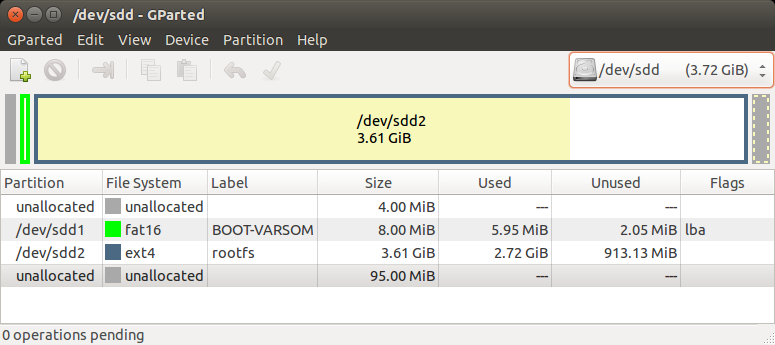
The SD card is divided into 3 sections as shown in the picture above:
- The first unallocated 4MiB are saved space for SPL and u-boot.img. They can be replaced with a dd command described in the Build U-Boot out of Yocto tree section.
- The first partition is a fat16 partition used for the device tree files and Linux uImage file. You can copy them as described in the Linux out of tree section.
- The second partition is an ext4 partition that contains the complete file system and modules.
Note:
The last unallocated area is not used. It is there so that the rootfs will fit on any 4GB SD card, as not all 4GB SD cards are really the same size. If you want, you can use a program such as GParted to resize the roofs partition and make it end at the end of your specific SD card (of course, you can also use SD cards with much bigger capacity than 4GB, and then it makes more sense to resize the partition).
Also, if you create the extended SD card yourself by following the Create an extended SD card section below, and you use the '-a' option, the rootfs partition will end at the end of your specific SD card automatically.
Yocto pre-built bootable SD-Card
The Yocto build products contains many files as explained in the Build Results section. For example, fsl-image-gui-var-som-mx6.sdcard, depending on your build. This is a complete image to be flashed directly to an SD card.
Example usage:
$ sudo umount /dev/sdX* $ cd ~/var-som-mx6-yocto-jethro/build_x11 $ sudo dd if=tmp/deploy/images/var-som-mx6/fsl-image-gui-var-som-mx6.sdcard of=/dev/sdX bs=1M Replace sdX with the right device name. This can be obtained by "dmesg" command on your host Linux PC, after the SD card reader is inserted.
- Note: Booting your system from an SD card requires pressing the boot-select button, or switching the relevant DIP switch to "Boot from SD card", according to the relevant start-up guide of your system"
Drawbacks of the native .sdcard yocto-built image:
- The second partition size doesn't use the entire SD card.
- The second partition is not labeled as rootfs.
- The NAND and eMMC flashing scripts are not included.
Create an extended SD-Card
Variscite provides the var-create-yocto-sdcard.sh script which creates our NAND/eMMC recovery rescue SD card - an SD card based on the fsl-image-qt5-var-som-mx6 filesystem, which copies the NAND-Flash burning scripts and relevant binaries for your convenience.
Later, you will be able to follow either the more automatic VAR-SOM-MX6 Yocto NAND Recovery guide or the more manual VAR-SOM-MX6 NAND Flash burning guide to burn your images to NAND-Flash or eMMC.
Note:
This is essentially the same as our pre-built NAND Recovery SD image, with the following main differences:
- The Android recovery (Android-eMMC) is only present on the pre-built SD image, and not on the SD card built from the Yocto script.
- The pre-built image's rootfs partition size is 3700MiB, which is also the default size when using the script, but the script also has an option to set the rootfs partition size to fill the whole free space of the used SD card. Anyway, you can always resize the partition later with an external tool such as gparted.
Naturally, the pre-built image is more straight forward and easier to use, while the script method is easier to customize.
Usage:
- Follow the Setup and build Yocto guide, and bitbake fsl-image-gui.
- Plug-in the SD card to your Linux HOST PC, run dmesg and see which device is added (i.e. /dev/sdX or /dev/mmcblkX)
$ sudo umount /dev/sdX* $ sudo ~/var-som-mx6-yocto-jethro/sources/meta-variscite-mx6/scripts/var_mk_yocto_sdcard/var-create-yocto-sdcard.sh <options> /dev/sdX (Replace /dev/sdX with your actual device)
options: -h Display help message -s Only show partition sizes to be written, without actually write them -a Automatically set the rootfs partition size to fill the SD card If you don't use the '-a' option, a default rootfs size of 3700MiB will be used
Flash images to NAND
Please refer to VAR-SOM-MX6 NAND Flash burning
Boot the board with a bootable SD card
Booting your specific Developer Kit
Select the one you are using.
MX6CustomBoard
Booting your MX6CustomBoard system from SD card requires while powering up the system. See picture below.
To boot a board using an SD card, follow the steps below:
- Power-off the board.
- Insert the SD card into the SD/MMC slot of the carrier board (DVK)
- Push the middle button (Boot Select) and hold
- Power-up the board
- Release the middle button (Boot Select) after system starts to boot.
- The board will automatically boot into Linux from the SD card
SoloCustomBoard
Booting your system requires switching the relevant DIP switch to "Boot from MMC". See picture below.
To boot board with SD card, Follow the steps below:
- Power-off the board.
- Insert the SD card into the SD/MMC slot of the carrier board (DVK)
- Switch the relevant DIP switch to "Boot from MMC"
- Power-up board
- The board will automatically boot into Linux from SD card
DT6CustomBoard
Booting your system requires switching the relevant DIP switch to "Boot from SD card". See picture below.
To boot board with SD card, Follow the steps below:
- Power-off the board.
- Insert the SD card into the SD/MMC slot of the carrier board (DVK)
- Switch the relevant DIP switch to "Boot from SD card"
- Power-up board
- The board will automatically boot into Linux from SD card
Automatic Device Tree selection in U-Boot
As shown in the above Build Results table, we have 10 different kernel device trees, corresponding to our different H/W configurations (sometimes they are renamed without the "uImage-" prefix).
We implemented an automatic device tree selection in U-Boot, when booting from SD card, so when the kernel boots, the U-Boot will load the corresponding device tree according to On-SOM configuration.
Based on the hardware we will set the fdt_file environment variable in U-Boot.
Enable/Disable Automatic Device Tree selection
To enable the automatic device tree selection in U-Boot (already enabled by default):
$ setenv fdt_file=undefined $ saveenv
To disable the automatic device tree selection in U-Boot, set the device tree file manually:
$ setenv fdt_file=YOUR_DTB_FILE $ saveenv
What happen when you flash to eMMC/NAND
When you flash to NAND we use the same algorithm as the table above but we pick and choose specific device tree and flash it.
QT5/Embedded environment variables
The QT5/Embedded require environment variables to run correctly. You need to have them avilable on the target. For example /etc/profile.d/tslib.sh can be edited.
export TSLIB_TSDEVICE=/dev/input/touchscreen0
export TSLIB_CALIBFILE=/etc/pointercal
export TSLIB_CONFFILE=/etc/ts.conf
export QT_QPA_GENERIC_PLUGINS=tslib:/dev/input/event0
export QT_QPA_EGLFS_PHYSICAL_HEIGHT=480
export QT_QPA_EGLFS_PHYSICAL_WIDTH=800
export QT_QPA_EGLFS_HEIGHT=480
export QT_QPA_EGLFS_WIDTH=800
export QT_EGLFS_IMX6_NO_FB_MULTI_BUFFER=1
export QT_QPA_EGLFS_DEPTH=24
export QT_QPA_PLATFORM=linuxfb:fb=/dev/fb0:size=800x480:mmSize=800x480
UBIFS
By default we create ubifs image for 512MB NAND-flash size.
You can change the size by editing ~/var-som-mx6-yocto-jethro/sources/meta-variscite-mx6/conf/machine/var-som-mx6.conf
and comment / uncomment the relevant section based on size.
DDR size and Contiguous Memory Allocator
By default Freescale allocates 256MB of RAM to the Contiguous Memory allocator. This is for proper operation of the IPU VPU, X11 etc. On VAR-SOM-SOLO with 256MB DDR RAM size, it will cause a kernel freeze during boot. Adding cma=32MB to the bootargs parameters is required to fix.
Next steps
In sections 1-6 we explained how to build Yocto for VAR-SOM-MX6. We explained the results for NAND (UBI) and for SD card.
At this point you should have a bootable SD card with UBI images on it. You should be able to boot from the SD card using the boot select button and flash the NAND.
Next steps:
- Build and deploy the compiler and tools.
- Fetch U-Boot and compile it out of Yocto tools.
- Fetch Linux kernel and compile it out of Yocto tools.
Update Yocto Jethro i.MX6 Meta Variscite VAR-SOM-MX6 support
From time to time we will post updates to meta-variscite. This will include improved features and bug fixes. You can track the history log in the previous page to see if such an update was posted. In such a case follow the instructions below to update your tree.
$ cd ~/var-som-mx6-yocto-jethro/sources/meta-variscite-mx6/ $ git pull


