Yocto Build Release: Difference between revisions
No edit summary |
No edit summary |
||
| Line 172: | Line 172: | ||
| style="padding: 5px;"| U-Boot built for SD card boot, or eMMC boot in case of DART-MX6. | | style="padding: 5px;"| U-Boot built for SD card boot, or eMMC boot in case of DART-MX6. | ||
|- | |- | ||
|} | |} <section end=YOCTO_BUILD_RESULTS/> | ||
<section end=YOCTO_BUILD_RESULTS/> | {{#var:MACHINE_NAME}} | ||
{{#var:YOCTO_BUILD_RESULTS_SECTION}} | |||
{{#lst:Yocto_Platform_Customization|DART-6UL_BUILD_RESULTS}} | {{#lst:Yocto_Platform_Customization|DART-6UL_BUILD_RESULTS}} | ||
Revision as of 13:28, 8 May 2017
Installing required packages
Follow the link below and install all required packages on your machine.
www.yoctoproject.org/docs/latest/yocto-project-qs/yocto-project-qs.html
Please make sure you host PC is running Ubuntu 16.04 64-bit and install the following packages:
sudo apt-get install gawk wget git-core diffstat unzip texinfo gcc-multilib build-essential chrpath socat libsdl1.2-dev sudo apt-get install autoconf libtool libglib2.0-dev libarchive-dev sudo apt-get install python-git xterm sed cvs subversion coreutils texi2html sudo apt-get install docbook-utils python-pysqlite2 help2man make gcc g++ desktop-file-utils libgl1-mesa-dev sudo apt-get install libglu1-mesa-dev mercurial automake groff curl lzop asciidoc u-boot-tools dos2unix mtd-utils sudo apt-get install pv
Documentation
- Kernel documentation from fsl-yocto-L4.1.15_2.0.0-ga release
Documentation is available for download from fsl-yocto-imx-4.1.15_2.0.0-docs
Download Yocto Morty based on Freescale Community BSP
$ git config --global user.name "Your Name" $ git config --global user.email "Your Email" $ mkdir ~/bin (this step may not be needed if the bin folder already exists) $ curl http://commondatastorage.googleapis.com/git-repo-downloads/repo > ~/bin/repo $ chmod a+x ~/bin/repo $ export PATH=~/bin:$PATH
$ mkdir $ cd $ repo init -u -b $ repo sync -j4
Setup and build Yocto
Supported images
The following images are provided by Variscite for evaluation purpose
- fsl-image-gui: Default Variscite demo image with a GUI without any QT content. This image recipe works on all backends for X11,DirectFB, Frame Buffer and Wayland and the content is limited to fit 512MB NAND.
- fsl-image-qt5: Extends fsl-image-gui image with QT5.7.1 support and various QT samples for X11, Frame Buffer and Wayland backends
The following images are provided by FSL Community BSP:
- fsl-image-machine-test: A console-only image that includes gstreamer packages, Freescale’s multimedia packages (VPU and GPU), and test and benchmark applications.
- fsl-image-mfgtool-initramfs: Small image to be used with Manufacturing Tool (mfg-tool) in a production environment.
- fsl-image-multimedia/fsl-image-multimedia-full: A console-only image that includes gstreamer packages and Freescale’s multimedia packages (VPU and GPU)
See the list of Yocto Project’s reference images in Yocto Project Reference Manual
Supported distros
The following distros can be used:
- fslc-x11: Distro for X11 without wayland. This distro include x11 feature and doesn’ has wayland support.
- fslc-framebuffer: Distro for Framebuffer graphical backend. This distro doesn’t include x11 and wayland features.
- fslc-wayland: Distro for Wayland without X11. This distro include wayland feature but doesn’t has x11 support.
- fslc-xwayland: Distro for Wayland with X11. This distro include both wayland and x11 features.
Note: Also standard Poky distros can be used
GStreamer support
FSL community BSP comes with gstreamer-imx, a set of GStreamer1.0 plugins for i.MX platform, which make use of the i.MX multimedia capabilities.
Some of the multimedia plugins do not work well with X11 and Wayland backends.
To get the most from gstreamer-imx, it is recommended to use fslc-framebufer distro with one of the demo images
Build X11 GUI demo image
$ cd $ MACHINE= DISTRO=
Optional steps: local.conf customization
launch bitbake:
Without Qt content: $ bitbake fsl-image-gui Or with Qt content: $ bitbake fsl-image-qt5
NOTE: Some of the blitter-based I.MX GStreamer plugins do not work with X11 and Wayland backends. To get the most of the I.MX GPU/VPU acceleration use the fslc-framebuffer backend
Build console-only demo image with Freescale’s multimedia packages (VPU and GPU)
$ cd $ MACHINE= DISTRO=
Optional steps: local.conf customization
Without Qt content: $ bitbake fsl-image-gui Or with Qt content: $ bitbake fsl-image-qt5
local.conf customization
Change the downloads directory
Create a /opt/yocto_downloads directory and set its permissions:
$ sudo mkdir /opt/yocto_downloads $ sudo chmod 777 /opt/yocto_downloads/
Direct downloads to it, by replacing 'DL_DIR ?= "${BSPDIR}/downloads/"' with 'DL_DIR = "/opt/yocto_downloads/"' in conf/local.conf:
$ sed -i 's/DL_DIR ?= "${BSPDIR}\/downloads/DL_DIR = "\/opt\/yocto_downloads/g' conf/local.conf
Add Eclipse debug and Qt creator support to your images
Append the following to the conf/local.conf file in your Yocto build directory, to add Eclipse debug and Qt creator support to your images:
EXTRA_IMAGE_FEATURES = " \
debug-tweaks \
tools-debug \
eclipse-debug \
"
IMAGE_INSTALL_append = " \
tcf-agent \
openssh-sftp-server \
"
Use systemd instead of SysV init
Append the following to the conf/local.conf file in your Yocto build directory, to use systemd instead of SysV init in your images:
DISTRO_FEATURES_append = " systemd" VIRTUAL-RUNTIME_init_manager = "systemd" DISTRO_FEATURES_BACKFILL_CONSIDERED = "sysvinit" VIRTUAL-RUNTIME_initscripts = "" IMX_DEFAULT_DISTRO_FEATURES_append = " systemd"
Build Results
The resulted images are located in tmp/deploy/images/.
| Image Name |
How to use |
|---|---|
| fsl-image-gui-.sdcard | This image is for SD card boot. It can be flashed as-is on an SD card that can then be used to boot your system, according to the relevant startup-guide of your product (usually requires to press the boot select button, or toggle a DIP switch). For detailed information refer to the Create a bootable SD card section below. |
| fsl-image-gui-.tar.bz2 | Tarball with rootfs files. Can be used to create an NFS root file system on the host. See the Setup TFTP/NFS Yocto system section for more info. Also used to create our extended SD card. See the Create a bootable SD card section below. |
| .ubi | A complete UBI image containing a UBIFS volume, for writing to NAND Flash. |
| Linux kernel image, same binary for SD card or NAND Flash. | |
| SPL built for NAND-Flash. The SPL is a pre-U-Boot SW component, required for DDR initialization. | |
| U-Boot built for NAND Flash. | |
| SPL built for SD card boot, or eMMC boot in case of DART-MX6. | |
| U-Boot built for SD card boot, or eMMC boot in case of DART-MX6. |
| Image Name |
How to use |
|---|---|
| fsl-image-gui-. | This image is for SD card boot. It can be flashed as-is on an SD card that can then be used to boot your system, according to the relevant startup-guide of your product (usually requires to press the boot select button, or toggle a DIP switch). For detailed information refer to the Create a bootable SD card section. |
| fsl-image-gui-.tar.gz | Tarball with rootfs files. Can be used to create an NFS root file system on the host. See the Yocto Setup TFTP/NFS section for more info. Also used to create our extended SD card. See the Create a bootable SD card section. |
| fsl-image-gui-_128kbpeb.ubi | A complete UBI image containing a UBIFS volume, for writing to NAND flash with 128KiB PEB |
| fsl-image-gui-_256kbpeb.ubi | A complete UBI image containing a UBIFS volume, for writing to NAND flash with 256KiB PEB |
| Linux kernel image, same binary for SD card/eMMC or NAND flash. | |
| SPL built for SD card boot or eMMC boot. | |
| SPL built for NAND flash. | |
| U-Boot built for SD card boot or eMMC boot. | |
| U-Boot built for NAND flash. |
| File Name | Description |
|---|---|
| zImage-imx6ul-var-dart-emmc_wifi.dtb | Device tree blob for DART-6UL with eMMC & WI-FI enabled. (SD card & NAND disabled) |
| zImage-imx6ul-var-dart-nand_wifi.dtb | Device tree blob for DART-6UL with NAND flash & WI-FI enabled. (SD card & eMMC disabled) |
| zImage-imx6ul-var-dart-5g-emmc_wifi.dtb | Device tree blob for DART-6UL-5G with eMMC & WI-FI enabled. (SD card & NAND disabled) |
| zImage-imx6ul-var-dart-5g-nand_wifi.dtb | Device tree blob for DART-6UL-5G with NAND flash & WI-FI enabled. (SD card & eMMC disabled) |
| zImage-imx6ul-var-dart-sd_emmc.dtb | Device tree blob for DART-6UL with SD card & eMMC enabled (WIFI & NAND disabled) |
| zImage-imx6ul-var-dart-sd_nand.dtb | Device tree blob for DART-6UL with SD card & NAND flash enabled (WIFI & eMMC disabled) |
| zImage-imx6ull-var-dart-emmc_wifi.dtb | Device tree blob for DART-6ULL with eMMC & WI-FI enabled. (SD card & NAND disabled) |
| zImage-imx6ull-var-dart-nand_wifi.dtb | Device tree blob for DART-6ULL with NAND flash & WI-FI enabled. (SD card & eMMC disabled) |
| zImage-imx6ull-var-dart-5g-emmc_wifi.dtb | Device tree blob for DART-6ULL-5G with eMMC & WI-FI enabled. (SD card & NAND disabled) |
| zImage-imx6ull-var-dart-5g-nand_wifi.dtb | Device tree blob for DART-6ULL-5G with NAND flash & WI-FI enabled. (SD card & eMMC disabled) |
| zImage-imx6ull-var-dart-sd_emmc.dtb | Device tree blob for DART-6ULL with SD card & eMMC enabled (WIFI & NAND disabled) |
| zImage-imx6ull-var-dart-sd_nand.dtb | Device tree blob for DART-6ULL with SD card & NAND flash enabled (WIFI & eMMC disabled) |
Create a bootable SD card
SD card structure
This is the structure of our Recovery/Extended SD card:
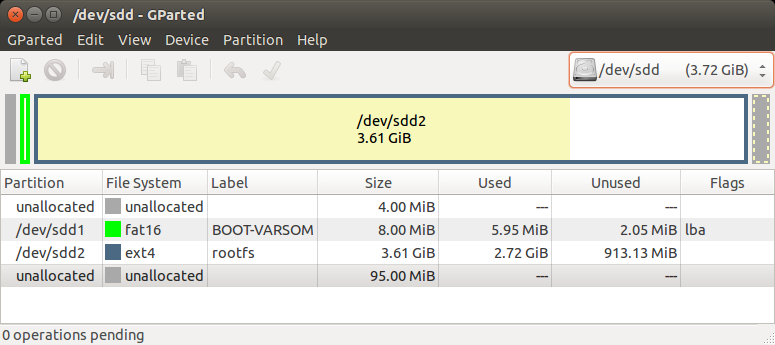
The SD card is divided into 3 sections as shown in the picture above:
- The first unallocated 4MiB are saved space for SPL and u-boot.img. They can be replaced with a dd command described in the Yocto Build U-Boot section.
- The first partition is a fat16 partition used for the device tree files and Linux uImage file. You can copy them as described in the Yocto Build Linux section.
- The second partition is an ext4 partition that contains the complete file system and modules.
Note:
The last unallocated area is not used. It is there so that the rootfs will fit on any 4GB SD card, as not all 4GB SD cards are really the same size. If you want, you can use a program such as GParted to resize the roofs partition and make it end at the end of your specific SD card (of course, you can also use SD cards with much bigger capacity than 4GB, and then it makes more sense to resize the partition).
Also, if you create the extended SD card yourself by following the Create an extended SD card section below, and you use the '-a' option, the rootfs partition will end at the end of your specific SD card automatically.
Yocto pre-built bootable SD card
The Yocto build products contains many files as explained in the Build Results section. For example, fsl-image-gui-.sdcard, depending on your build. This is a complete image to be flashed directly to an SD card.
Example usage:
$ sudo umount /dev/sdX* # For GUI-X11 & QT5-X11 $ cd / Or # For QT5-FB $ cd / # For fsl-image-gui image (GUI-X11) $ sudo dd if=tmp/deploy/images//fsl-image-gui-.sdcard of=/dev/sdX bs=1M && sync Or # For fsl-image-qt5 image (QT5-X11 & QT5-FB) $ sudo dd if=tmp/deploy/images//fsl-image-qt5-.sdcard of=/dev/sdX bs=1M && sync
Replace sdX with the right device name. This can be obtained by "dmesg" command on your host Linux PC, after the SD card reader is inserted.
- Note: Booting your system from an SD card requires pressing the boot-select button, or switching the relevant DIP switch to "Boot from SD card", according to the relevant start-up guide of your system"
Drawbacks of the native .sdcard yocto-built image:
- The second partition size doesn't use the entire SD card.
- The second partition is not labeled as rootfs.
- The NAND and eMMC flashing scripts are not included.
Create an extended SD card
Variscite provides the var-create-yocto-sdcard.sh script which creates our NAND/eMMC recovery SD card - an SD card based on the fsl-image-gui filesystem, which copies the NAND flash burning scripts and relevant binaries for your convenience.
Later, you will be able to follow either the more automatic Yocto Recovery SD card guide or the more manual VAR-SOM-MX6 NAND flash burning guide to burn your images to NAND flash or eMMC.
Note:
This is essentially the same as our pre-built Recovery SD image, with the following main differences:
- The Android recovery (Android-eMMC) is only present on the pre-built SD image, and not on the SD card built from the Yocto script.
- The pre-built image's rootfs partition size is 3700MiB, which is also the default size when using the script, but the script also has an option to set the rootfs partition size to fill the whole free space of the used SD card. Anyway, you can always resize the partition later with an external tool such as gparted.
Naturally, the pre-built image is more straight forward and easier to use, while the script method is easier to customize.
Usage:
- Follow the Setup and build Yocto guide, and bitbake fsl-image-gui.
- Plug-in the SD card to your Linux HOST PC, run dmesg and see which device is added (i.e. /dev/sdX or /dev/mmcblkX)
$ sudo MACHINE= /sources/meta-variscite-fslc/scripts/var_mk_yocto_sdcard/var-create-yocto-sdcard.sh <options> /dev/sdX (Replace /dev/sdX with your actual device)
options: -h Display help message -s Only show partition sizes to be written, without actually write them -a Automatically set the rootfs partition size to fill the SD card -r Select alternative rootfs for recovery images (default: build_x11/tmp/deploy/images//fsl-image-gui-.*)
If you don't use the '-a' option, a default rootfs size of 3700MiB will be used The '-r' option allows you to create a bootable SD card with an alternative image for the installation to NAND flash or eMMC. Example: "-r tmp/deploy/images//fsl-image-qt5-var-som-mx6" -- selected the "Qt5 image with X11" recovery image
Boot the board with a bootable SD card
Booting your specific Developer Kit
Select the one you are using.
MX6CustomBoard
Booting your MX6CustomBoard system from SD card requires while powering up the system. See picture below.
To boot a board using an SD card, follow the steps below:
- Power-off the board.
- Insert the SD card into the SD/MMC slot of the carrier board (DVK)
- Push the middle button (Boot Select) and hold
- Power-up the board
- Release the middle button (Boot Select) after system starts to boot.
- The board will automatically boot into Linux from the SD card
SoloCustomBoard
Booting your system requires switching the relevant DIP switch to "Boot from MMC". See picture below.
To boot board with SD card, Follow the steps below:
- Power-off the board.
- Insert the SD card into the SD/MMC slot of the carrier board (DVK)
- Switch the relevant DIP switch to "Boot from MMC"
- Power-up board
- The board will automatically boot into Linux from SD card
DT6CustomBoard
Booting your system requires switching the relevant DIP switch to "Boot from SD card". See picture below.
To boot board with SD card, Follow the steps below:
- Power-off the board.
- Insert the SD card into the SD/MMC slot of the carrier board (DVK)
- Switch the relevant DIP switch to "Boot from SD card"
- Power-up board
- The board will automatically boot into Linux from SD card
Automatic Device Tree selection in U-Boot
As shown in the Build Results table above, we have different kernel device trees, corresponding to our different H/W configurations (sometimes they are renamed without the "uImage-" prefix).
We implemented a script in U-Boot's environment, which sets the fdt_file environment variable based on the detected hardware.
Enable/Disable Automatic Device Tree selection
To enable the automatic device tree selection in U-Boot (already enabled by default):
$ setenv fdt_file=undefined $ saveenv
To disable the automatic device tree selection in U-Boot, set the device tree file manually:
$ setenv fdt_file=YOUR_DTB_FILE $ saveenv
Flash images to NAND
Please refer to VAR-SOM-MX6 NAND Flash burning
Yocto Image Customization
Update Yocto Morty to Latest HEAD
From time to time we will post updates to meta-variscite that will include new features and bug fixes.
Follow the instructions below to update your tree:
$ cd {{#var:BUILD_FOLDER}}
$ repo init -b morty
$ repo sync
Update Yocto Morty to Release Tag
See the tag list at https://github.com/varigit
$ cd {{#var:BUILD_FOLDER}}
$ repo init -b refs/tags/"tag name"
$ repo sync
Forcing Clean Build
In order to update the kernel, U-Boot and rootfs: $ bitbake -c cleanall u-boot-variscite linux-variscite kernel-module-imx-gpu-viv ti-compat-wireless-wl18xx wl18xx-firmware cryptodev-module for GUI image $ bitbake -c clean fsl-image-gui for Qt5 image $ bitbake -c clean fsl-image-qt5
QT5/Embedded environment variables
The QT5/Embedded require environment variables to run correctly. You need to have them avilable on the target. For example /etc/profile.d/tslib.sh can be edited.
export TSLIB_TSDEVICE=/dev/input/touchscreen0
export TSLIB_CALIBFILE=/etc/pointercal
export TSLIB_CONFFILE=/etc/ts.conf
export QT_QPA_GENERIC_PLUGINS=tslib:/dev/input/event0
export QT_QPA_EGLFS_PHYSICAL_HEIGHT=480
export QT_QPA_EGLFS_PHYSICAL_WIDTH=800
export QT_QPA_EGLFS_HEIGHT=480
export QT_QPA_EGLFS_WIDTH=800
export QT_EGLFS_IMX6_NO_FB_MULTI_BUFFER=1
export QT_QPA_EGLFS_DEPTH=24
export QT_QPA_PLATFORM=eglfs
UBIFS
By default we create ubifs image for 512MB NAND-flash size.
You can change the size by editing ~/var-fslc-yocto/sources/meta-variscite-fslc/conf/machine/var-som-mx6.conf
and comment / uncomment the relevant section based on size.
DDR size and Contiguous Memory Allocator
By default Freescale allocates 256MB of RAM to the Contiguous Memory allocator. This is for proper operation of the IPU VPU, X11 etc. On VAR-SOM-SOLO with 256MB DDR RAM size, it will cause a kernel freeze during boot. Adding cma=32MB to the bootargs parameters is required to fix.


