DART-6UL Yocto R2 NAND Recovery: Difference between revisions
From Variscite Wiki
(Created page with "{{DocImage|category1=DART-6UL|category2=Yocto}} Variscite provides a recovery SD card image that can be used to install the pre-built U-Boot, Linux kernel and the file system ...") |
|||
| Line 3: | Line 3: | ||
== Preparing a recovery SD card == | == Preparing a recovery SD card == | ||
== Download the recovery SD card image == | |||
Download mx6ul-dart-recovery-sd.vXX.img.gz (latest) which is available on Variscite's FTP: ftp://customerv:Variscite1@ftp.variscite.com/DART-6UL/Software | |||
{{:VAR-SOM-MX6_Yocto_Recovery_SD_card_general}} | |||
== Recover NAND flash/eMMC == | == Recover NAND flash/eMMC == | ||
Revision as of 19:05, 7 March 2017
Variscite provides a recovery SD card image that can be used to install the pre-built U-Boot, Linux kernel and the file system into the internal storage of the SOM.
Preparing a recovery SD card
Download the recovery SD card image
Download mx6ul-dart-recovery-sd.vXX.img.gz (latest) which is available on Variscite's FTP: ftp://customerv:Variscite1@ftp.variscite.com/DART-6UL/Software
Write the image to an SD card
During the SD card image writing all files and partitions are erased from target device.
Double check that the device is correct to avoid accidentally overwriting a different device and potentially damaging your existing operating system.
Double check that the device is correct to avoid accidentally overwriting a different device and potentially damaging your existing operating system.
Using a Linux based host
Plug-in the SD card to your Linux host PC, run dmesg and see which device is added (i.e. /dev/sdX or /dev/mmcblkX)
$ sudo umount /dev/sdX?* # For files: $ <image name>. | sudo dd of=/dev/sdX bs=1M && sync (Replace /dev/sdX with your actual device)
Using a Windows based host
- Download Win32 Disk Imager from: https://sourceforge.net/projects/win32diskimager/ and install it.
- Extract the downloaded image:
- Insert your SD card into your PC.
No need to format the SD card before writing the image to it, as the card will be formatted once it will be flashed. - Run the file named Win32DiskImager.exe (in Windows 7, 8 and 10 we recommend that you right-click this file and choose “Run as administrator”).
- If the SD card (Device) you are using isn’t found automatically. Click on the drop down box and select it.
- In the Image File box, choose the .img/.wic file you have extracted previously.
- Click Write.
- After a few minutes, you receive a notification that your SD has been created successfully.
Using a Mac OS X host
Use the dd Utility for MAC OS X to flash .img/.wic files to your SD card
Recover NAND flash/eMMC
- Power-off the board.
- Insert the SD card into the SD card slot of the carrier board (DVK)
- Make sure the Boot DIP switches are set to SD card: Setting the Boot DIP switches
- Power up the board - it will boot into Linux from the SD card
Flash from GUI
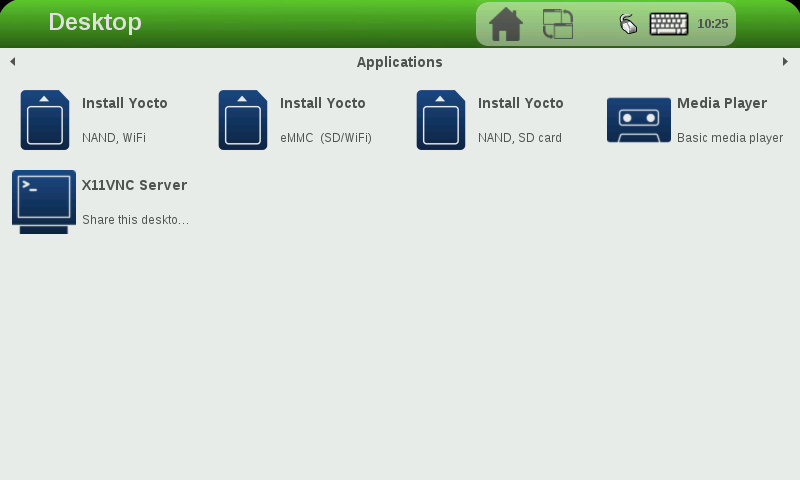
Touch/Click on the appropriate icon:
- Install Yocto NAND, WiFi: Flash Yocto with WiFi support to NAND flash
- Install Yocto NAND, SD card: Flash Yocto with SD card support to NAND flash
- Install Yocto eMMC (SD/WiFi) : Flash Yocto to eMMC (installs both SD card and WiFi dtbs to the BOOT partition and let U-Boot select between them at boot time)
Flash from command line
- Login as root (no password)
- From Linux command line, type one of flash options
$ install_yocto.sh - Flash Yocto into eMMC or NAND Flash (Follow instructions)
SD card image file tree
/opt/images/
└── Yocto
├── imx6ul-var-dart-emmc_wifi.dtb
├── imx6ul-var-dart-nand_wifi.dtb
├── imx6ul-var-dart-sd_emmc.dtb
├── imx6ul-var-dart-sd_nand.dtb
├── imx6ull-var-dart-emmc_wifi.dtb
├── imx6ull-var-dart-nand_wifi.dtb
├── imx6ull-var-dart-sd_emmc.dtb
├── imx6ull-var-dart-sd_nand.dtb
├── rootfs.tar.bz2
├── rootfs.ubi
├── SPL-nand
├── SPL-sd
├── u-boot.img-nand
├── u-boot.img-sd
└── zImage
The install_yocto.sh script file is located at /usr/bin/