B2QT Build Release: Difference between revisions
| Line 72: | Line 72: | ||
~/var-b2qt/build-{{#var:MACHINE_NAME}}/tmp/deploy/sdk/b2qt-x86_64-meta-toolchain-b2qt-embedded-qt5-sdk-{{#var:MACHINE_NAME}}.sh | ~/var-b2qt/build-{{#var:MACHINE_NAME}}/tmp/deploy/sdk/b2qt-x86_64-meta-toolchain-b2qt-embedded-qt5-sdk-{{#var:MACHINE_NAME}}.sh | ||
{{#varexists: | {{#varexists: YOCTO_BUILD_RESULTS_SECTION | | ||
== Build Results == | == Build Results == | ||
The resulting images are located in tmp/deploy/images/{{#var:MACHINE_NAME}}. | The resulting images are located in tmp/deploy/images/{{#var:MACHINE_NAME}}. | ||
{{#lst:B2QT_Platform_Customization|{{#var: | {{#lst:B2QT_Platform_Customization|{{#var:YOCTO_BUILD_RESULTS_SECTION}}}} | ||
|}} | |}} | ||
Revision as of 20:48, 6 March 2021
About Boot to Qt
Boot to Qt is a light-weight, Qt-optimized, full software stack for embedded Linux systems that is installed into the actual target device.
The stack can be customized to production with Build-Your-Own-Stack tooling, including proprietary Yocto Project recipes.
The full B2Qt documentation is available at Qt for Device Creation official page.
Requirements
You should be familiar with the Yocto tools and the concept of recipes. For more information, see Yocto Project documentation.
To get started, you need the following:
- Install the dependencies for the Yocto tools. In Ubuntu, the following packages are required:
$ sudo apt-get install gawk curl git-core diffstat unzip p7zip gcc-multilib g++-multilib \ build-essential chrpath libsdl1.2-dev xterm gperf bison texinfo rename
$ which git-lfs > /dev/null || sudo apt-get install git-lfs || \ (curl -s https://packagecloud.io/install/repositories/github/git-lfs/script.deb.sh | sudo bash && sudo apt-get install git-lfs)
Setting Up Yocto Build Environment
Run the setup script that initializes the Yocto environment.
$ mkdir -p ~/var-b2qt/sources/ $ cd ~/var-b2qt/sources/ $ git clone -b $ cd .. $ ./sources/meta-variscite-boot2qt/b2qt-init-build-env init --device
b2qt-init-build-env has the following additional command line options:
- list-devices: show all supported devices that can be used for a Boot to Qt build
- mirror: create a local mirror of the yocto repositories. This enables you to use the same repository downloads for multiple build environments, when initializing with init --reference <mirror path>.
For all command line options, see:
$ ./sources/meta-variscite-boot2qt/b2qt-init-build-env help
Building the Image and Toolchain
After the Yocto environment is set up, you need to configure the build environment for your target device:
$ MACHINE= source ./setup-environment.sh
Yocto recipes for Boot to Qt for embedded Linux have two main targets to build: The target image, and the external toolchain that can be used with Qt Creator for building Qt applications.
$ MACHINE= bitbake b2qt-embedded-qt5-image $ MACHINE= bitbake meta-toolchain-b2qt-embedded-qt5-sdk
The target rootfs image is located at:
~/var-b2qt/build-/tmp/deploy/images//b2qt-embedded-qt5-image-.img
and the new toolchain installation file is:
~/var-b2qt/build-/tmp/deploy/sdk/b2qt-x86_64-meta-toolchain-b2qt-embedded-qt5-sdk-.sh
Create a bootable SD card
SD card structure
This is the structure of our Recovery/Extended SD card:
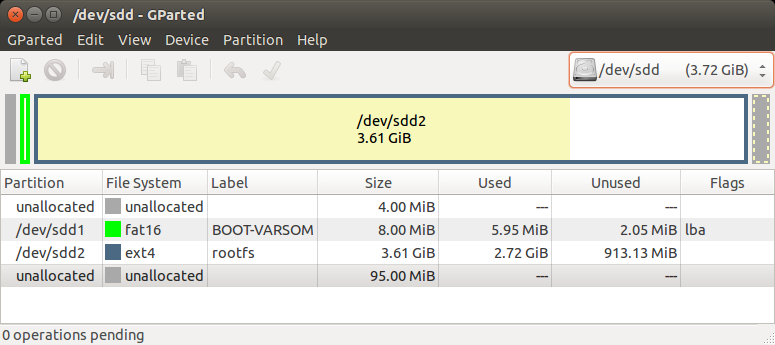
The SD card is divided into 3 sections as shown in the picture above:
- The first unallocated 4MiB are saved space for U-Boot. It can be replaced using the dd command as described in the Yocto Build U-Boot section.
- The first partition is a fat16 partition used for the device tree files and the kernel image file. You can copy them as described in the Yocto Build Linux section.
- The second partition is an ext4 partition that contains the complete root filesystem (including the kernel modules).
Note:
The last unallocated area is not used. It is there so that the rootfs will fit on any 4GB SD card, as not all 4GB SD cards are really the same size. If you want, you can use a program such as GParted to resize the roofs partition and make it end at the end of your specific SD card (of course, you can also use SD cards with much bigger capacity than 4GB, and then it makes more sense to resize the partition).
Also, if you create the extended SD card yourself by following the Create an extended SD card section below, and you use the '-a' option, the rootfs partition will end at the end of your specific SD card automatically.
B2Qt pre-built bootable SD card
The B2Qt build products contains a complete image to be flashed directly to an SD card.
Example usage:
$ sudo umount /dev/sdX* $ sudo dd if=tmp/deploy/images//b2qt-embedded-qt5-image-. of=/dev/sdX bs=1M && sync
Replace sdX with the right device name. This can be obtained by "dmesg" command on your host Linux PC, after the SD card reader is inserted.
- Note: Booting your system from an SD card requires pressing the boot-select button, or switching the relevant DIP switch to "Boot from SD card", according to the relevant start-up guide of your system
Drawbacks of the native . b2qt-built image, (relative to the Recovery/Extended SD card):
- The rootfs partition doesn't use the entire SD card.
- The rootfs partition is not labeled as rootfs.
- The NAND flash and eMMC installation scripts and images are not included.
Creating an extended SD card
Variscite provides the var-create-yocto-sdcard.sh script which creates our NAND/eMMC recovery SD card. The script copies the NAND/eMMC flash burning scripts and relevant binaries for your convenience.
Later, you will be able to follow Boot2QT Recovery SD card guide to burn your images to NAND flash or eMMC.
Note:
This is essentially the same as our pre-built Recovery SD image, with the following main differences:
- The pre-built image's rootfs partition size is 3700MiB, which is also the default size when using the script, but the script also has an option to set the rootfs partition size to fill the whole free space of the used SD card. Anyway, you can always resize the partition later with an external tool such as gparted.
Naturally, the pre-built image is more straight forward and easier to use, while the script method is easier to customize.
Usage:
- Follow the Setup and build Yocto guide, and bitbake b2qt-embedded-qt5-image.
- Plug-in the SD card to your Linux HOST PC, run dmesg and see which device is added (i.e. /dev/sdX or /dev/mmcblkX)
$ cd ~/var-b2qt $ sudo MACHINE= sources/meta-variscite-fslc/scripts/var_mk_yocto_sdcard/var-create-yocto-sdcard.sh /dev/sdX Replace /dev/sdX with your actual device name, e.g. /dev/sdb
Create an extended SD card image using a loop device
It is also possible to use the var-create-yocto-sdcard.sh script to create an extended SD card image, while using a loop device instead of attaching a real SD card.
$ cd ~/var-b2qt
Create an empty file using the following command:
$ dd if=/dev/zero of=-extended-sd.img bs=1M count=3720
The above command creates a 3720MiB file representing the SD card.
Attach the first available loop device to this file:
$ sudo losetup -Pf -extended-sd.img
To find the actual loop device being used, run:
$ losetup -a | grep -extended-sd.img
Write the content to the loop device to generate the SD card image:
$ sudo MACHINE= sources/meta-variscite-fslc/scripts/var_mk_yocto_sdcard/var-create-yocto-sdcard.sh <options> /dev/loopX
(Replace /dev/loopX with your actual loop device, e.g. /dev/loop0)
Detach the loop device from the file:
$ sudo losetup -d /dev/loopX
To compress the SD card image file use the following command:
$ gzip -9 -extended-sd.img
To write the SD card image to a real SD card device use the following command:
$ zcat -extended-sd.img.gz | sudo dd of=/dev/sdX bs=1M && sync
(Replace /dev/sdX with your actual SD device, e.g. /dev/sdb)
Boot the board with a bootable SD card
Automatic device tree selection in U-Boot
As shown in the Build Results table above, we have different kernel device trees, corresponding to our different H/W configurations.
We implemented a script in U-Boot's environment, which sets the fdt_file environment variable based on the detected hardware.
Enable/Disable automatic device tree selection
To enable the automatic device tree selection in U-Boot (already enabled by default):
$ setenv fdt_file undefined $ saveenv
To disable the automatic device tree selection in U-Boot, set the device tree file manually:
$ setenv fdt_file YOUR_DTB_FILE $ saveenv
Useful example: To list all files in the boot partition (where the dtb files are by default) of an SD card:
$ ls mmc 0:1
