VAR-SOM-AM33 Linux Eclipse: Difference between revisions
From Variscite Wiki
| Line 6: | Line 6: | ||
This wiki will explain how to use eclipse to develop simple application for Variscite VAR-SOM-AM33. | This wiki will explain how to use eclipse to develop simple application for Variscite VAR-SOM-AM33. | ||
= | == Download and install == | ||
Download | |||
Download from: | |||
http://www.eclipse.org/downloads/download.php?file=/technology/epp/downloads/release/kepler/ | |||
[http://www.eclipse.org/downloads/download.php?file=/technology/epp/downloads/release/kepler/SR1/eclipse-cpp-kepler-SR1-linux-gtk-x86_64.tar.gz http://www.eclipse.org/downloads/download.php?file=/technology/epp/downloads/release/kepler/SR1/eclipse-cpp-kepler-SR1-linux-gtk-x86_64.tar.gz] | |||
http://www.eclipse.org/downloads/download.php?file=/technology/epp/downloads/release/kepler/ | <pre>$ cd ~/ | ||
$ tar xvf ../Downloads/eclipse-cpp-kepler-SR1-linux-gtk-x86_64.tar.gz | |||
<pre> | |||
$ tar xvf | |||
</pre> | </pre> | ||
Run Eclipse: | |||
<pre>$ eclipse/eclipse & | |||
</pre> | |||
Set your workspace:<br/> [[File:Eclipse ws.jpg]]<br/> You can select any folder you like.<br/> Close the "welcome window".<br/> You should be at:<br/> [[File:Eclipse main.jpg]]<br/> | |||
= Change target password = | = Change target password = | ||
Revision as of 07:34, 18 June 2014
Eclipse
Introduction
This wiki will explain how to use eclipse to develop simple application for Variscite VAR-SOM-AM33.
Download and install
Download from:
$ cd ~/ $ tar xvf ../Downloads/eclipse-cpp-kepler-SR1-linux-gtk-x86_64.tar.gz
Run Eclipse:
$ eclipse/eclipse &
Set your workspace:
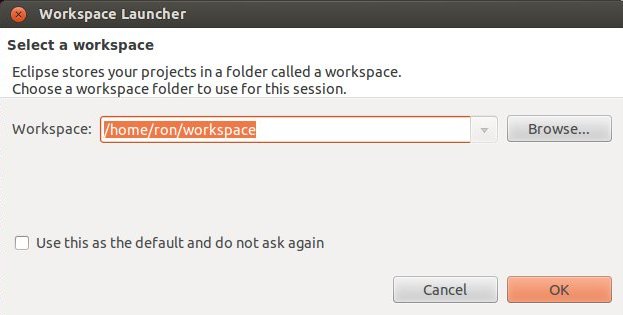
You can select any folder you like.
Close the "welcome window".
You should be at:
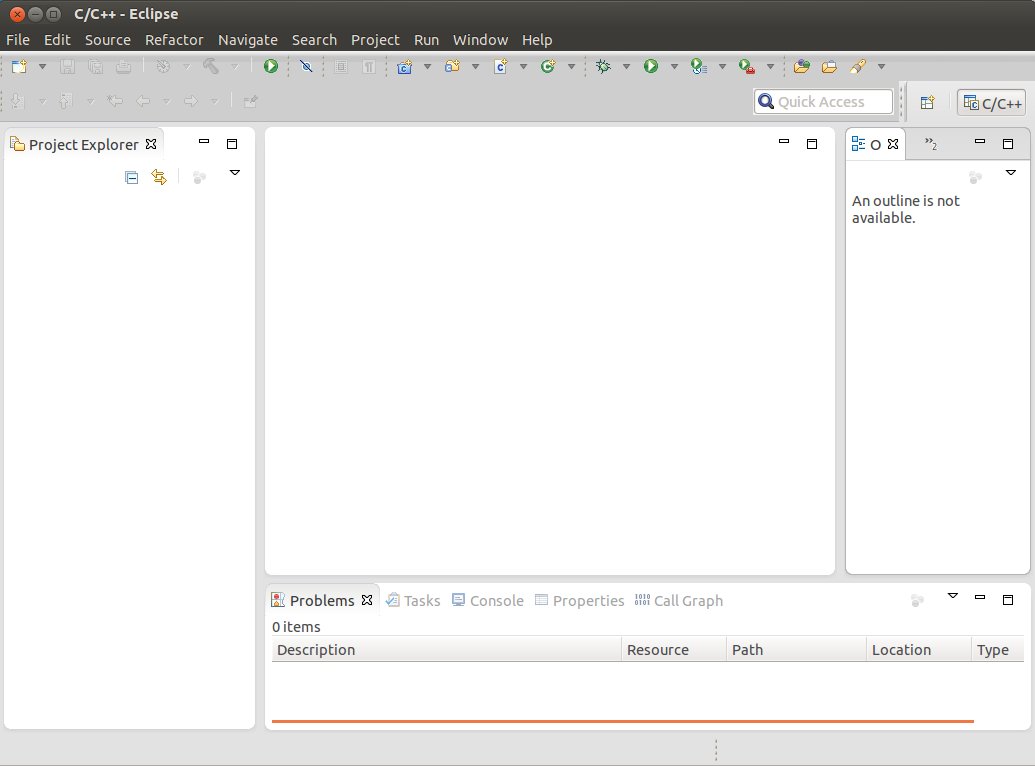
Change target password
$ passwd