VAR-SOM-AM33 Linux Eclipse: Difference between revisions
From Variscite Wiki
| Line 18: | Line 18: | ||
</pre> | </pre> | ||
Set your workspace:<br/> [[File:Eclipse ws.jpg]]<br/> You can select any folder you like.<br/> Close the "welcome window".<br/> You should be at:<br/> [[File:Eclipse main.jpg]]<br/> | Set your workspace:<br/> [[File:Eclipse ws.jpg]]<br/> You can select any folder you like.<br/> Close the "welcome window".<br/> You should be at:<br/> [[File:Eclipse main.jpg]]<br/> | ||
== Eclipse installations of additional packages == | |||
#Start the Eclipse IDE. | |||
#Make sure you are in your Workbench and select "Install New Software" from the "Help" pull-down menu. | |||
#Select Kepler - [http://download.eclipse.org/releases/kepler http://download.eclipse.org/releases/kepler] from the "Work with:" pull-down menu. | |||
#Expand the box next to "Linux Tools" and select the LTTng - Linux Tracing Toolkit boxes. | |||
#Expand the box next to "Mobile and Device Development" and select the following boxes: | |||
##C/C++ Remote Launch | |||
##Remote System Explorer End-user Runtime | |||
##Remote System Explorer User Actions | |||
##Target Management Terminal | |||
##TCF Remote System Explorer add-in | |||
##TCF Target Explorer | |||
#Expand the box next to "Programming Languages" and select the Autotools Support for CDT and C/C++ Development Tools boxes. | |||
#Complete the installation and restart the Eclipse IDE.<br/> | |||
{{note|Comment:<br/>Some of the packages may be already installed.|info}} An install window example:<br/> [[File:Eclipse install add.jpg]] <br/> | |||
= Change target password = | = Change target password = | ||
Revision as of 07:48, 18 June 2014
Eclipse
Introduction
This wiki will explain how to use eclipse to develop simple application for Variscite VAR-SOM-AM33.
Download and install
Download from:
$ cd ~/ $ tar xvf ../Downloads/eclipse-cpp-kepler-SR1-linux-gtk-x86_64.tar.gz
Run Eclipse:
$ eclipse/eclipse &
Set your workspace:
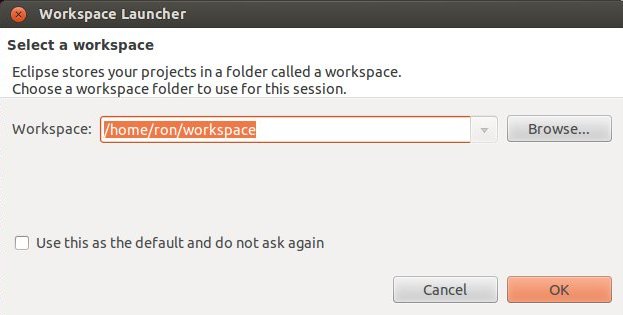
You can select any folder you like.
Close the "welcome window".
You should be at:
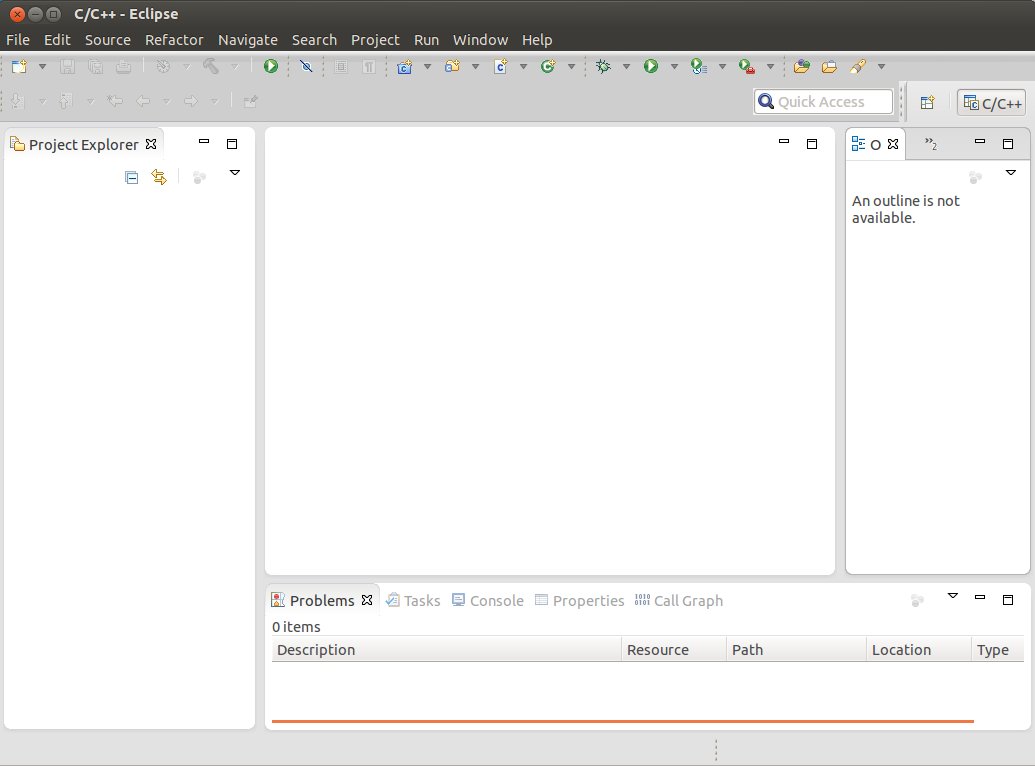
Eclipse installations of additional packages
- Start the Eclipse IDE.
- Make sure you are in your Workbench and select "Install New Software" from the "Help" pull-down menu.
- Select Kepler - http://download.eclipse.org/releases/kepler from the "Work with:" pull-down menu.
- Expand the box next to "Linux Tools" and select the LTTng - Linux Tracing Toolkit boxes.
- Expand the box next to "Mobile and Device Development" and select the following boxes:
- C/C++ Remote Launch
- Remote System Explorer End-user Runtime
- Remote System Explorer User Actions
- Target Management Terminal
- TCF Remote System Explorer add-in
- TCF Target Explorer
- Expand the box next to "Programming Languages" and select the Autotools Support for CDT and C/C++ Development Tools boxes.
- Complete the installation and restart the Eclipse IDE.
Comment:
Some of the packages may be already installed.
Some of the packages may be already installed.
Change target password
$ passwd use root as password type 3 times.
