DART-MX8M Android Camera: Difference between revisions
| (8 intermediate revisions by the same user not shown) | |||
| Line 7: | Line 7: | ||
The {{#var:HARDWARE_NAME}} is capable of driving video input via MIPI CSI-2 cameras. | The {{#var:HARDWARE_NAME}} is capable of driving video input via MIPI CSI-2 cameras. | ||
The CSI-2 Host Controller is a digital core that implements all protocol functions defined in the MIPI CSI-2 specification | The CSI-2 Host Controller is a digital core that implements all protocol functions defined in the MIPI CSI-2 specification.<br> | ||
It provides an interface between the system and the MIPI D-PHY.<br> | |||
This allows communication with a MIPI CSI-2 compliant camera sensor to host processor bus.<br> | |||
The Key features include:<br> | The Key features include:<br> | ||
* Module provides {{#ifeq: {{#var:HARDWARE_NAME}} | DART-MX8M| Two |One}} four-lane MIPI camera serial interfaces. | * Module provides {{#ifeq: {{#var:HARDWARE_NAME}} | DART-MX8M| Two |One}} four-lane MIPI camera serial interfaces. | ||
| Line 35: | Line 36: | ||
=Hardware Availability and Setup= | =Hardware Availability and Setup= | ||
Make sure you have the camera(s) connected to the board before booting. | |||
*{{#var:HARDWARE_NAME}} Development Kit: | *{{#var:HARDWARE_NAME}} Development Kit: | ||
**CSI1 - MIPI Clock + 4 Data lanes are accessible via the Carrier board header. | **CSI1 - MIPI Clock + 4 Data lanes are accessible via the Carrier board header. | ||
**J11: MIPI - 4 Lane + CLK + I2C + GPIOs<br> | **J11: MIPI - 4 Lane + CLK + I2C + GPIOs.<br> | ||
**MIPI Camera Accessories Required: https://www.variscite.com/product/accessories/var-ext-cb8/ | **MIPI Camera Accessories Required: https://www.variscite.com/product/accessories/var-ext-cb8/ | ||
Note: | Note: | ||
* {{#var:HARDWARE_NAME}} platform doesn't have the SOC-based Image Signal Processing (ISP) unit to convert bayer data to RGB and YUV. | * {{#var:HARDWARE_NAME}} platform doesn't have the SOC-based Image Signal Processing (ISP) unit to convert bayer data to RGB and YUV. | ||
* {{#var:HARDWARE_NAME}} platform relies on MIPI camera to convert the Bayer data to YUV format. | * {{#var:HARDWARE_NAME}} platform relies on the MIPI camera to convert the Bayer data to YUV format. | ||
* For maximum, supported resolution and combinations refer to the datasheet | * For maximum, supported resolution and combinations refer to the datasheet. | ||
=Software Setup= | =Software Setup= | ||
| Line 51: | Line 52: | ||
By default, MIPI cameras are supported out of the box.<br> | By default, MIPI cameras are supported out of the box.<br> | ||
Android System / Vendor images contain Camera HAL already support for OV5640 5MP support available.<br> | Android System / Vendor images contain Camera HAL already support for OV5640 5MP support available.<br> | ||
You don't need to do any special build/addition below HAL if you are using the standard camera. | You don't need to do any special build/addition below HAL if you are using the standard camera. <br> | ||
Note: | |||
If you wish to modify it for your custom camera type and for all customization refer to: | |||
*For Android {{#var:ANDROID_NAME}}: | *For Android {{#var:ANDROID_NAME}}: | ||
Source Path: <android_build>/vendor/nxp-opensource/imx/libcamera3/ | Source Path: <android_build>/vendor/nxp-opensource/imx/libcamera3/ | ||
Note:<br> | Note:<br> | ||
* Android 8.0 and above Camera2 APIs are standard. | * Android 8.0 and above Camera2 APIs are standard. | ||
* Camera2 APIs are supported out of the box. | * Camera2 APIs are supported out of the box. | ||
* Legacy Camera1 APIs | * Legacy Camera1 APIs supported out of the box. | ||
* Auto | * By default camera is configured for Auto Focus, Auto Exposure, and Auto White Balance. | ||
=Testing Camera= | =Testing Camera= | ||
If the camera is connected/configured correctly. Once you click the Android Camera Application mentioned below. | If the camera is connected/configured correctly you will see the Camera APP icon.<br> | ||
Once you click the Android Camera Application mentioned below.<br> | |||
[[File:Imx8_Camera_App.png]]<br> | |||
Note: If you don't see the camera application that means either camera is not connected or not detected by software.<br><br> | |||
It will ask you for location, and storage permissions, click on allow and then click next. | |||
==Snapshot== | |||
* The camera preview should start on the screen.<br> | |||
* The camera preview should start<br> | |||
* Click on the Camera icon, it will take a JPEG snapshot. | * Click on the Camera icon, it will take a JPEG snapshot. | ||
* JPEG snapshot with maximum 5MP supported. | |||
==Video Recording== | |||
If you wish to record/video, click on the leftmost side of the preview screen you will see moving UI.<br> | If you wish to record/video, click on the leftmost side of the preview screen you will see moving UI.<br> | ||
Click on the Video Recording Button.<br> | * Click on the Video Recording Button.<br> | ||
Video Recording: | Video Recording: | ||
{{#ifeq: {{#var:HARDWARE_NAME}} | DART-MX8M| * Encoding | {{#ifeq: {{#var:HARDWARE_NAME}} | DART-MX8M| * Encoding up to 480@30fps (Software based)| * Encoding 1080p@30fps hardware based supported}} | ||
Latest revision as of 08:28, 21 September 2023
Overview
The DART-MX8M is capable of driving video input via MIPI CSI-2 cameras.
The CSI-2 Host Controller is a digital core that implements all protocol functions defined in the MIPI CSI-2 specification.
It provides an interface between the system and the MIPI D-PHY.
This allows communication with a MIPI CSI-2 compliant camera sensor to host processor bus.
The Key features include:
- Module provides Two four-lane MIPI camera serial interfaces.
- MIPI D-PHY specification V1.2 (Board Approved).
- Compliant to MIPI CSI2 Specification V1.3 except for C-PHY feature (Board Approved).
- Support primary and secondary Image format.
- YUV420, YUV420 (Legacy), YUV420 (CSPS), YUV422 of 8-bits and 10-bits.
- RGB565, RGB666, RGB888
- RAW6, RAW7, RAW8, RAW10, RAW12, RAW14
- All User-defined Byte-based Data packet.
- Support up to 4 lanes of D-PHY, which operates up to a maximum bit rate of 1.5 Gbps/lane.
- Interfaces:
- Compatible to PPI (Protocol-to-PHY Interface) in MIPI D-PHY Specification.
- AMBA3.0 APB Slave for Register configuration.
- Image output data bus width: 32 bits.
- Image memory:
- The size of SRAM is 4KB.
- Pixel clock can be gated when no PPI data is coming.
Note:
- At present OV5640 supports only YUV 422 image format.
MIPI-CSI2
The DART-MX8M exposes two MIPI-CSI input ports of the SOC.
Refer to: https://www.variscite.com/wp-content/uploads/2018/03/DART-MX8M-datasheet.pdf for more details.
Hardware Availability and Setup
Make sure you have the camera(s) connected to the board before booting.
- DART-MX8M Development Kit:
- CSI1 - MIPI Clock + 4 Data lanes are accessible via the Carrier board header.
- J11: MIPI - 4 Lane + CLK + I2C + GPIOs.
- MIPI Camera Accessories Required: https://www.variscite.com/product/accessories/var-ext-cb8/
Note:
- DART-MX8M platform doesn't have the SOC-based Image Signal Processing (ISP) unit to convert bayer data to RGB and YUV.
- DART-MX8M platform relies on the MIPI camera to convert the Bayer data to YUV format.
- For maximum, supported resolution and combinations refer to the datasheet.
Software Setup
Make sure you have the required hardware as per above.
MIPI Cameras
By default, MIPI cameras are supported out of the box.
Android System / Vendor images contain Camera HAL already support for OV5640 5MP support available.
You don't need to do any special build/addition below HAL if you are using the standard camera.
Note:
If you wish to modify it for your custom camera type and for all customization refer to:
- For Android Oreo:
Source Path: <android_build>/vendor/nxp-opensource/imx/libcamera3/
Note:
- Android 8.0 and above Camera2 APIs are standard.
- Camera2 APIs are supported out of the box.
- Legacy Camera1 APIs supported out of the box.
- By default camera is configured for Auto Focus, Auto Exposure, and Auto White Balance.
Testing Camera
If the camera is connected/configured correctly you will see the Camera APP icon.
Once you click the Android Camera Application mentioned below.
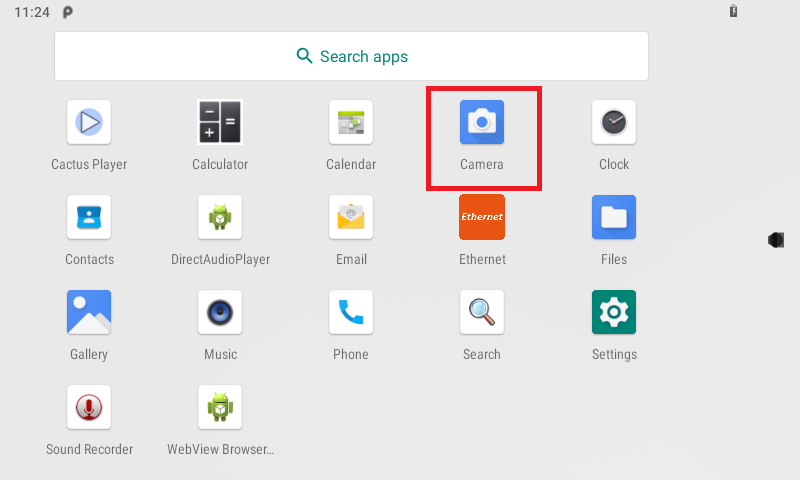
Note: If you don't see the camera application that means either camera is not connected or not detected by software.
It will ask you for location, and storage permissions, click on allow and then click next.
Snapshot
- The camera preview should start on the screen.
- Click on the Camera icon, it will take a JPEG snapshot.
- JPEG snapshot with maximum 5MP supported.
Video Recording
If you wish to record/video, click on the leftmost side of the preview screen you will see moving UI.
- Click on the Video Recording Button.
Video Recording:
- Encoding up to 480@30fps (Software based)