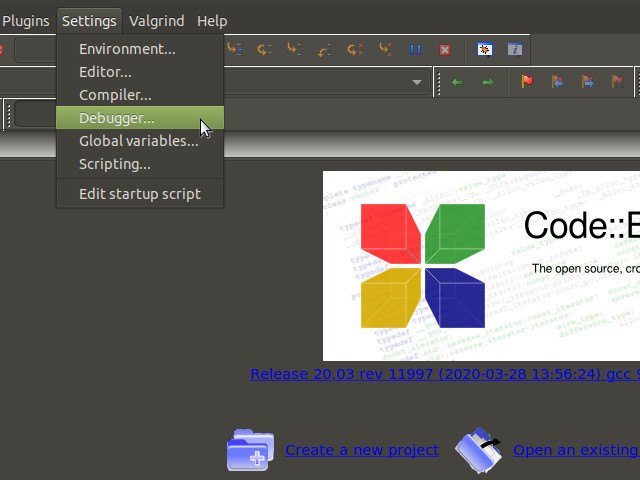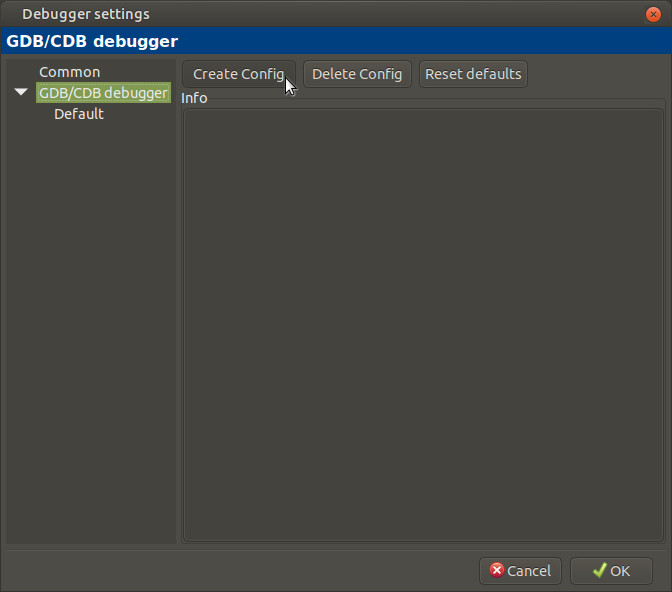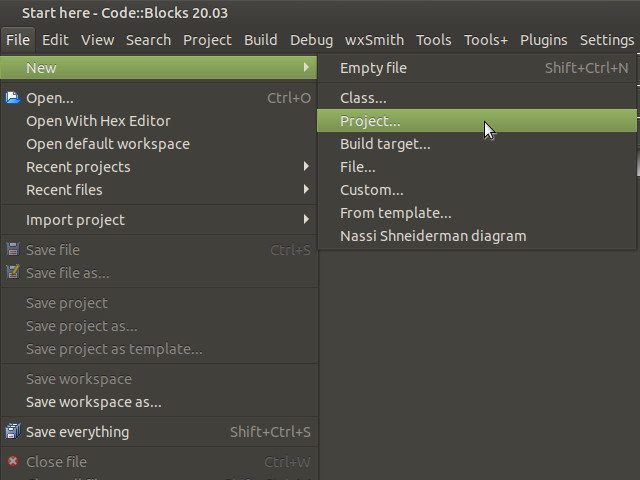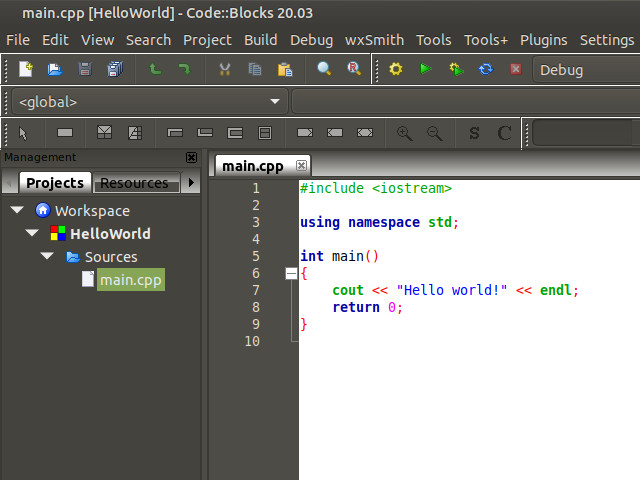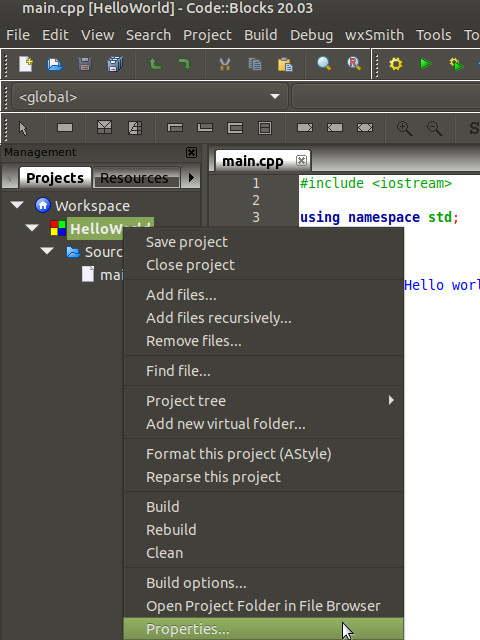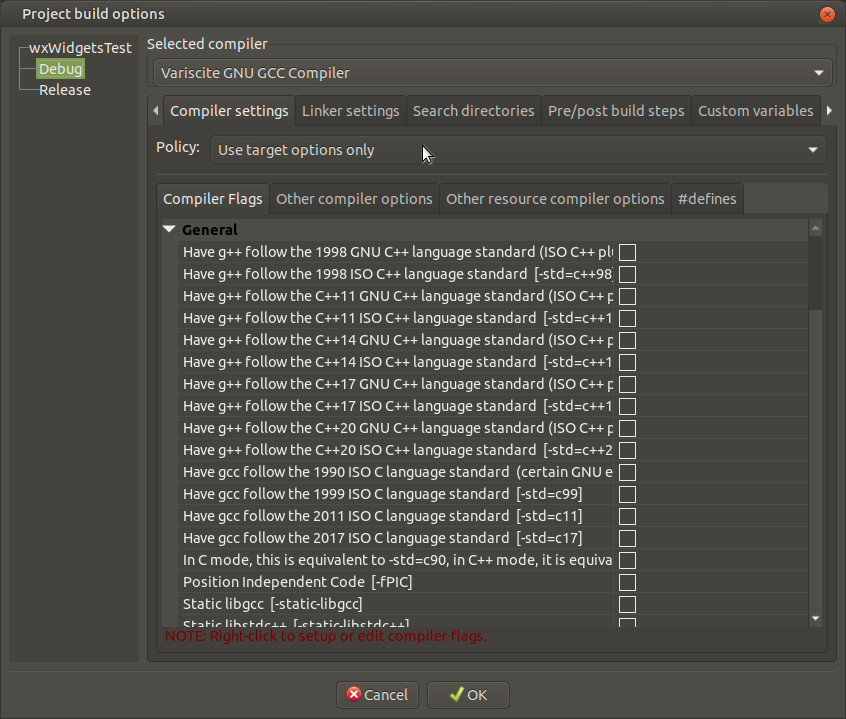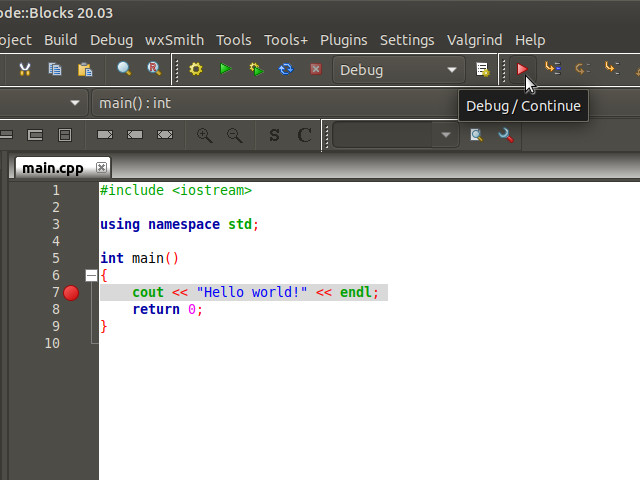Yocto Programming with CodeBlocks: Difference between revisions
No edit summary |
No edit summary |
||
| (36 intermediate revisions by 3 users not shown) | |||
| Line 1: | Line 1: | ||
<!-- Set release according to "release" parameter in URL and use RELEASE_DUNFELL_V1.7_DART-MX8M-MINI as default | <!-- Set release according to "release" parameter in URL and use RELEASE_DUNFELL_V1.7_DART-MX8M-MINI as default | ||
--> {{# | --> {{INIT_RELEASE_PARAM|RELEASE_DUNFELL_V1.7_DART-MX8M-MINI}} <!-- | ||
--> {{#lst: | --> {{#lst:Yocto_Platform_Customization|{{#var:RELEASE_PARAM}}}} <!-- | ||
--> {{ #varexists:TOOLCHAIN_TARGET_CROSS_PREFIX | | {{ #vardefine:TOOLCHAIN_TARGET_CROSS_PREFIX | {{#var:TOOLCHAIN_TYPE}} }} }} <!-- | --> {{#lst:B2QT_Platform_Customization|{{#var:RELEASE_PARAM}}}} <!-- | ||
--> {{PageHeader|{{#var:HARDWARE_NAME}} - | --> {{#lst:Debian_Platform_Customization|{{#var:RELEASE_PARAM}}}} <!-- | ||
--> {{#vardefine:PLATFORM_OS|Yocto}} | |||
{{#varexists:TOOLCHAIN_TARGET_CROSS_PREFIX | |{{#vardefine:TOOLCHAIN_TARGET_CROSS_PREFIX|{{#var:TOOLCHAIN_TYPE}} }} }} | |||
{{#switch:{{#var:SOC_FAMILY}} | |||
|am6={{#vardefine:TOOLCHAIN_TARGET_CROSS_PATH|{{#var:TOOLCHAIN_HOST_SYSROOT_LOCATION}}/usr/bin}} | |||
|#default={{#vardefine:TOOLCHAIN_TARGET_CROSS_PATH|{{#var:TOOLCHAIN_HOST_SYSROOT_LOCATION}}/usr/bin/{{#var:TOOLCHAIN_TARGET_CROSS_PREFIX}} }} | |||
}} | |||
{{#vardefine:TOOLCHAIN_TARGET_SYSROOT_PATH|{{#var:TOOLCHAIN_TARGET_SYSROOT_LOCATION}} }} <!-- Default to Yocto | |||
--> {{#varexists:DEBIAN_NAME | | |||
{{#vardefine:PLATFORM_OS|Debian}} | |||
{{#vardefine:TOOLCHAIN_TARGET_CROSS_PREFIX | {{#sub:{{#var:CROSS_COMPILE}}|0|{{#expr:{{#Len:{{#var:CROSS_COMPILE}}}}-1}}}} }} | |||
{{#vardefine:TOOLCHAIN_TARGET_CROSS_PATH|/home/user/{{#var:BUILD_FOLDER_NAME}}/toolchain/{{#var:TOOLCHAIN}}/bin }} | |||
{{#vardefine:TOOLCHAIN_TARGET_SYSROOT_PATH|/home/user/{{#var:BUILD_FOLDER_NAME}}/toolchain/sysroot }} }} <!-- Debian | |||
--> {{PageHeader|{{#var:HARDWARE_NAME}} - {{#var:PLATFORM_OS}} Programming with Code::Blocks}} {{DocImage|category1={{#var:HARDWARE_NAME}}|category2={{#var:PLATFORM_OS}}}} | |||
Code::Blocks is a free C/C++ IDE built around a plugin framework, designed to be very extensible and fully configurable. | Code::Blocks is a free C/C++ IDE built around a plugin framework, designed to be very extensible and fully configurable. | ||
| Line 14: | Line 27: | ||
= Create your rootfs with Code::Blocks debug support = | = Create your rootfs with Code::Blocks debug support = | ||
Debugging with Code::Blocks requires your preferred SSH server (openssh, dropbear, etc), gdb, and gdbserver installed on the target device. Append the following to the conf/local.conf file in your Yocto build directory: | Debugging with Code::Blocks requires your preferred SSH server (openssh, dropbear, etc.), gdb, and gdbserver installed on the target device.<br> | ||
{{#switch: {{#var:PLATFORM_OS}} | Yocto= | |||
Append the following to the conf/local.conf file in your Yocto build directory: | |||
EXTRA_IMAGE_FEATURES = " \ | EXTRA_IMAGE_FEATURES = " \ | ||
| Line 22: | Line 37: | ||
Now bitbake your image. | Now bitbake your image. | ||
| Debian= | |||
The packages can be installed by running the following commands on the target: | |||
# apt-get update && apt-get -y upgrade | |||
# apt-get -y install gdbserver openssh-server <!-- | |||
-->{{Note|'''Note:''' The package '''openssh-server''' may possibly already be installed.|info}} | |||
If you want to learn how to add the packages at compile time, please refer to the {{Varlink2|Adding Debian packages|{{#var:RELEASE_LINK}}}} guide. | |||
}} | |||
= Setup Host Computer Environment = | = Setup Host Computer Environment = | ||
| Line 29: | Line 52: | ||
== Install Dependencies == | == Install Dependencies == | ||
$ sudo apt-get | $ sudo apt-get update | ||
$ sudo apt-get -y install build-essential gdb gdb-multiarch git | $ sudo apt-get -y install build-essential gdb gdb-multiarch git | ||
== Install Code::Blocks == | == Install Code::Blocks == | ||
$ sudo apt install codeblocks codeblocks-contrib | $ sudo apt-get -y install codeblocks codeblocks-contrib | ||
== Install | == Install {{#var:PLATFORM_OS}} Toolchain == | ||
A toolchain is necessary for cross compiling applications. To install the toolchain, follow Variscite's {{Varlink2| | A toolchain is necessary for cross compiling applications. To install the toolchain, follow Variscite's {{Varlink2|{{#var:PLATFORM_OS}} Toolchain installation|{{#var:RELEASE_LINK}}}} guide. | ||
= Configure Code::Blocks = | = Configure Code::Blocks = | ||
This section | This section uses the default toolchain path, assuming you followed the default instruction in Variscite's {{Varlink2|{{#var:PLATFORM_OS}} Toolchain installation|{{#var:RELEASE_LINK}}}} guide. | ||
Changes may be required if you installed the toolchain in a different path or used different distro settings. | |||
{{#switch: {{#var:PLATFORM_OS}} | Debian= | |||
{{Note|'''Note:''' The configuration values shown in the pictures rely on a Yocto configuration and may differ for Debian, please use the values given in the text.|info}} | |||
|#default= | |||
}} | |||
== Configure the debugger == | == Configure the debugger == | ||
From the menu, click on "Settings" and then on "Debugger..." | From the menu bar, click on "Settings" and then on "Debugger..." | ||
[[File:CodeBlock-MenuSettingsDebugger.jpg]] | [[File:CodeBlock-MenuSettingsDebugger.jpg]] | ||
In the "Debugger | In the "Debugger settings" window, select "GDB/CDB debugger" and click on "Create Config". | ||
[[File:CodeBlock-DebuggerSettings.jpg]] | [[File:CodeBlock-DebuggerSettings.jpg]] | ||
In the "Create config" window, enter the new debugger's name and click on "OK" | In the "Create config" window, enter the new debugger's name and click on "OK". | ||
[[File:CodeBlock-CreateDebuggerConfig.jpg]] | [[File:CodeBlock-CreateDebuggerConfig.jpg]] | ||
| Line 64: | Line 90: | ||
Select the new configuration in the left pane, and fill in the "Executables path" field. | Select the new configuration in the left pane, and fill in the "Executables path" field. | ||
The default path is | The default path is: | ||
{{#var:TOOLCHAIN_TARGET_CROSS_PATH}}/{{#var:TOOLCHAIN_TARGET_CROSS_PREFIX}}-gdb | |||
{{#var: | |||
Then, add the set sysroot command in the "Debugger initialization commands" section, to speedup the gdb startup. | Then, add the set sysroot command in the "Debugger initialization commands" section, to speedup the gdb startup. | ||
The default path is | The default path is: | ||
set sysroot {{#var:TOOLCHAIN_TARGET_SYSROOT_PATH}} | |||
set sysroot {{#var: | Finally, click on "OK". | ||
Finally click on "OK". | |||
[[File:CodeBlock-DebuggerExecutable.jpg]] | [[File:CodeBlock-DebuggerExecutable.jpg]] | ||
| Line 82: | Line 104: | ||
The next steps depend on the previous section: here we assume the debugger is already configured. | The next steps depend on the previous section: here we assume the debugger is already configured. | ||
From the | From the menu bar, click on "Settings" and then on "Compiler...". | ||
[[File:CodeBlock-MenuSettingsCompiler.jpg]] | [[File:CodeBlock-MenuSettingsCompiler.jpg]] | ||
In the "Global compiler settings" window, click on "Copy" | In the "Global compiler settings" window, click on "Copy". | ||
[[File:CodeBlock-GlobalCompilerSettings.jpg]] | [[File:CodeBlock-GlobalCompilerSettings.jpg]] | ||
In the "Add new compiler" window, enter the new compiler's name and click on "OK" | In the "Add new compiler" window, enter the new compiler's name and click on "OK". | ||
[[File:CodeBlock-AddNewCompiler.jpg]] | [[File:CodeBlock-AddNewCompiler.jpg]] | ||
| Line 104: | Line 126: | ||
The default settings are | The default settings are | ||
* Compiler's installation directory: {{#var: | * Compiler's installation directory: {{#var:TOOLCHAIN_TARGET_CROSS_PATH}} | ||
* C compiler: {{#var:TOOLCHAIN_TARGET_CROSS_PREFIX}}-gcc | * C compiler: {{#var:TOOLCHAIN_TARGET_CROSS_PREFIX}}-gcc | ||
* C++ compiler: {{#var:TOOLCHAIN_TARGET_CROSS_PREFIX}}-g++ | * C++ compiler: {{#var:TOOLCHAIN_TARGET_CROSS_PREFIX}}-g++ | ||
| Line 116: | Line 138: | ||
Click on the "Compiler settings" tab, then on the "Other compiler options" tab, and | Click on the "Compiler settings" tab, then on the "Other compiler options" tab, and add the appropriate options. | ||
E.g. add the sysroot option: | |||
--sysroot={{#var: | --sysroot={{#var:TOOLCHAIN_TARGET_SYSROOT_PATH}} | ||
[[File:CodeBlock-OtherCompilerOptions.jpg]] | [[File:CodeBlock-OtherCompilerOptions.jpg]] | ||
Click on the "Linker settings" tab, then on the "Other linker options" tab, and | Click on the "Linker settings" tab, then on the "Other linker options" tab, and add the appropriate options. | ||
E.g. add the sysroot option: | |||
--sysroot={{#var: | --sysroot={{#var:TOOLCHAIN_TARGET_SYSROOT_PATH}} | ||
[[File:CodeBlock-OtherLinkerOptions.jpg]] | [[File:CodeBlock-OtherLinkerOptions.jpg]] | ||
| Line 144: | Line 166: | ||
|} | |} | ||
Create the file '''/home/user/bin/var-sdk.conf''' using the right IP address of the board: | Create the file '''/home/user/bin/var-sdk.conf''' using the right IP address of the target board: | ||
{{#lst:{{#var:PLATFORM_OS}}_Platform_Customization|SCRIPT_CODEBLOCKS_VAR_SDK}} | |||
Create the file '''/home/user/bin/var-sdk-deploy.sh''': | Create the file '''/home/user/bin/var-sdk-deploy.sh''': | ||
{{#lst:{{#var:PLATFORM_OS}}_Platform_Customization|SCRIPT_CODEBLOCKS_VAR_SDK_DEPLOY}} | |||
# | |||
# | |||
Create the file '''/home/user/bin/var-sdk-debug.sh''': | Create the file '''/home/user/bin/var-sdk-debug.sh''': | ||
{{#lst:{{#var:PLATFORM_OS}}_Platform_Customization|SCRIPT_CODEBLOCKS_VAR_SDK_DEBUG}} | |||
# | |||
Finally, make the above .sh files executable: | |||
$ chmod +x /home/user/bin/var-sdk*.sh | |||
. | |||
$ chmod +x /home/user/bin/var-sdk* | |||
= Create a sample "Console application" project with Code::Blocks = | = Create a sample "Console application" project with Code::Blocks = | ||
From the | From the menu bar, click on "File", then on "New" and then on "Project...". | ||
[[File:CodeBlocks-NewProject.jpg]] | [[File:CodeBlocks-NewProject.jpg]] | ||
In the "New from template" window, select "Console application" and click on Go. | In the "New from template" window, select "Console application" and click on "Go". | ||
[[File:CodeBlocks-TemplateConsoleApplication.jpg]] | [[File:CodeBlocks-TemplateConsoleApplication.jpg]] | ||
Unless you prefer changing something, click Next in the Welcome and Language windows | Unless you prefer changing something, click "Next" in the "Welcome" and "Language" windows. | ||
[[File:CodeBlocks-ConsoleApplicationWelcome.jpg]] | |||
[[File:CodeBlocks-ConsoleApplicationLanguage.jpg]] | |||
Fill in the project details according to your preferences and click on "Next". | |||
[[File:CodeBlocks-ConsoleApplicationProject.jpg]] | [[File:CodeBlocks-ConsoleApplicationProject.jpg]] | ||
| Line 221: | Line 207: | ||
A sample | A sample "Hello world" project will show up in the IDE. | ||
[[File:CodeBlocks-ConsoleApplicationHelloWorld.jpg]] | [[File:CodeBlocks-ConsoleApplicationHelloWorld.jpg]] | ||
| Line 227: | Line 213: | ||
== Configure the project == | == Configure the project == | ||
From the previous view, right click on the project name and then click on "Properties..." | From the previous view, right click on the project name and then click on "Properties...". | ||
[[File:CodeBlocks-ProjectProperties.jpg]] | [[File:CodeBlocks-ProjectProperties.jpg]] | ||
In the "Project/targets options" window, click on the "Build targets" tab, and then click on the "Build options..." button | In the "Project/targets options" window, click on the "Build targets" tab, and then click on the "Build options..." button. | ||
[[File:CodeBlocks-ProjectBuildOptions.jpg]] | [[File:CodeBlocks-ProjectBuildOptions.jpg]] | ||
| Line 253: | Line 239: | ||
In the "Project build options" window, ensure that "Debug" is selected in the left pane, then click on the "Pre/post build steps" and add | In the "Project build options" window, ensure that "Debug" is selected in the left pane, then click on the "Pre/post build steps" and add the following under "Post-build steps": | ||
/home/user/bin/var-sdk-deploy.sh $(TARGET_OUTPUT_FILE) | /home/user/bin/var-sdk-deploy.sh $(TARGET_OUTPUT_FILE) | ||
[[File:CodeBlocks-PrePostBuildSteps.jpg]] | [[File:CodeBlocks-PrePostBuildSteps.jpg]] | ||
Once done, ensure that "Release" is selected in the left pane, then repeat the previous step, finally click on "OK". | Once done, ensure that "Release" is selected in the left pane, then repeat the previous step, and finally, click on "OK". | ||
In the "Project/targets | In the "Project/targets options" window, scroll the tabs and click on the "Debugger" tab, then ensure "<Project>" is selected in the bottom left pane.<br> | ||
In the "Remote connection" tab, fill in the "IP address" and "Port" fields, with the same values of TARGET_IP and TARGET_PORT from the '''/home/user/bin/var-sdk.conf''' file. | |||
[[File:CodeBlocks-RemoteConnection.jpg]] | [[File:CodeBlocks-RemoteConnection.jpg]] | ||
Still in the same window, click on the "Additional shell commands" | Still in the same window, click on the "Additional shell commands" tab and add the following under "Before connection": | ||
/home/user/bin/var-sdk-debug.sh $(TARGET_OUTPUT_FILE) | /home/user/bin/var-sdk-debug.sh $(TARGET_OUTPUT_FILE) | ||
Then click on "OK". | |||
[[File:CodeBlocks-DebugAdditionalCommands.jpg]] | [[File:CodeBlocks-DebugAdditionalCommands.jpg]] | ||
| Line 276: | Line 262: | ||
== Debug the project == | == Debug the project == | ||
As last step, | As the last step of our example, set a breakpoint by clicking to the right of the line number you want stop at, then start the debugger by clicking on the "Debug/Continue" icon. | ||
[[File:CodeBlocks-StartDebugging.jpg]] | [[File:CodeBlocks-StartDebugging.jpg]] | ||
Latest revision as of 21:37, 28 May 2025
This page is using the default release RELEASE_DUNFELL_V1.7_DART-MX8M-MINI.
To view this page for a specific Variscite SoM and software release, please follow these steps:
- Visit variwiki.com
- Select your SoM
- Select the software release
Code::Blocks is a free C/C++ IDE built around a plugin framework, designed to be very extensible and fully configurable.
This guide demonstrates how to create and debug a C++ application using Code::Blocks on the DART-MX8M-MINI.
Create your rootfs with Code::Blocks debug support
Debugging with Code::Blocks requires your preferred SSH server (openssh, dropbear, etc.), gdb, and gdbserver installed on the target device.
Append the following to the conf/local.conf file in your Yocto build directory:
EXTRA_IMAGE_FEATURES = " \
tools-debug \
ssh-server-dropbear \
"
Now bitbake your image.
Setup Host Computer Environment
Please follow the steps below to prepare a fresh Ubuntu 20.04 installation for Code::Blocks debugging:
Install Dependencies
$ sudo apt-get update $ sudo apt-get -y install build-essential gdb gdb-multiarch git
Install Code::Blocks
$ sudo apt-get -y install codeblocks codeblocks-contrib
Install Yocto Toolchain
A toolchain is necessary for cross compiling applications. To install the toolchain, follow Variscite's Yocto Toolchain installation guide.
Configure Code::Blocks
This section uses the default toolchain path, assuming you followed the default instruction in Variscite's Yocto Toolchain installation guide.
Changes may be required if you installed the toolchain in a different path or used different distro settings.
Configure the debugger
From the menu bar, click on "Settings" and then on "Debugger..."
In the "Debugger settings" window, select "GDB/CDB debugger" and click on "Create Config".
In the "Create config" window, enter the new debugger's name and click on "OK".
Select the new configuration in the left pane, and fill in the "Executables path" field.
The default path is:
/opt/fslc-xwayland/3.1/sysroots/x86_64-fslcsdk-linux/usr/bin/aarch64-fslc-linux/aarch64-fslc-linux-gdb
Then, add the set sysroot command in the "Debugger initialization commands" section, to speedup the gdb startup.
The default path is:
set sysroot /opt/fslc-xwayland/3.1/sysroots/aarch64-fslc-linux
Finally, click on "OK".
Configure the compiler
The next steps depend on the previous section: here we assume the debugger is already configured.
From the menu bar, click on "Settings" and then on "Compiler...".
In the "Global compiler settings" window, click on "Copy".
In the "Add new compiler" window, enter the new compiler's name and click on "OK".
A popup windows will remind you to update the "Toolchain executables" page - just click on "OK".
Click on the "Toolchain executables" tab and fill in the fields according your Yocto toolchain.
For the Debugger, in the drop-down list you should select the one created above.
The default settings are
- Compiler's installation directory: /opt/fslc-xwayland/3.1/sysroots/x86_64-fslcsdk-linux/usr/bin/aarch64-fslc-linux
- C compiler: aarch64-fslc-linux-gcc
- C++ compiler: aarch64-fslc-linux-g++
- Linker for dynamic libs: aarch64-fslc-linux-g++
- Linker for static libs: aarch64-fslc-linux-ar
- Debugger: GDB/CDB debugger: Variscite GDB
- Resource compiler: <empty>
- Make program: make
Click on the "Compiler settings" tab, then on the "Other compiler options" tab, and add the appropriate options.
E.g. add the sysroot option:
--sysroot=/opt/fslc-xwayland/3.1/sysroots/aarch64-fslc-linux
Click on the "Linker settings" tab, then on the "Other linker options" tab, and add the appropriate options.
E.g. add the sysroot option:
--sysroot=/opt/fslc-xwayland/3.1/sysroots/aarch64-fslc-linux
Create the reference helper scripts to deploy and debug with Code::Blocks
Here, we will create the following files:
| /home/user/bin/var-sdk.conf | configuration file hosting target parameters |
| /home/user/bin/var-sdk-deploy.sh | script to automate binary deploy |
| /home/user/bin/var-sdk-debug.sh | script to automate binary debug |
Create the file /home/user/bin/var-sdk.conf using the right IP address of the target board:
TARGET_DIR="/home/root"
TARGET_IP="192.168.73.165"
TARGET_PORT="3000"
SSH_OPTIONS="-oStrictHostKeyChecking=no"
Create the file /home/user/bin/var-sdk-deploy.sh:
#!/bin/bash
readonly PROGRAM="$1"
PROGRAMNAME="$(basename $PROGRAM)"
. /home/user/bin/var-sdk.conf
echo "Deploying to target"
# prevent "Host key verification failed"
ssh-keygen -f "${HOME}/.ssh/known_hosts" -R "${TARGET_IP}"
# delete old binary
ssh ${SSH_OPTIONS} root@${TARGET_IP} "sh -c 'rm -rf ${TARGET_DIR}/${PROGRAMNAME}'"
# send the program to the target
scp ${PROGRAM} root@${TARGET_IP}:${TARGET_DIR}/${PROGRAMNAME}
Create the file /home/user/bin/var-sdk-debug.sh:
#!/bin/bash
readonly PROGRAM="$1"
PROGRAMNAME="$(basename $PROGRAM)"
. /home/user/bin/var-sdk.conf
echo "Starting GDB Server on Target"
# kill gdbserver on target
ssh ${SSH_OPTIONS} root@${TARGET_IP} "sh -c '/usr/bin/killall -q gdbserver'"
# start gdbserver on target and fork
ssh ${SSH_OPTIONS} -t root@${TARGET_IP} "sh -c 'XDG_RUNTIME_DIR=/run/user/0 gdbserver localhost:${TARGET_PORT} ${TARGET_DIR}/${PROGRAMNAME}'" &
Finally, make the above .sh files executable:
$ chmod +x /home/user/bin/var-sdk*.sh
Create a sample "Console application" project with Code::Blocks
From the menu bar, click on "File", then on "New" and then on "Project...".
In the "New from template" window, select "Console application" and click on "Go".
Unless you prefer changing something, click "Next" in the "Welcome" and "Language" windows.
Fill in the project details according to your preferences and click on "Next".
Select from the drop-down list the compiler configured in the previous section and click on "Finish".
A sample "Hello world" project will show up in the IDE.
Configure the project
From the previous view, right click on the project name and then click on "Properties...".
In the "Project/targets options" window, click on the "Build targets" tab, and then click on the "Build options..." button.
In the "Project build options" window, ensure that "Debug" is selected in the left pane. Select the "Compiler settings" tab, then select "Use target options only" from the Policy drop-down list.
Once done, ensure that "Release" is selected in the left pane, then repeat the previous step.
In the "Project build options" window, ensure that "Debug" is selected in the left pane. Select the "Linker settings" tab, then select "Use target options only" from the Policy drop-down list.
Once done, ensure that "Release" is selected in the left pane, then repeat the previous step.
In the "Project build options" window, ensure that "Debug" is selected in the left pane, then click on the "Pre/post build steps" and add the following under "Post-build steps":
/home/user/bin/var-sdk-deploy.sh $(TARGET_OUTPUT_FILE)
Once done, ensure that "Release" is selected in the left pane, then repeat the previous step, and finally, click on "OK".
In the "Project/targets options" window, scroll the tabs and click on the "Debugger" tab, then ensure "<Project>" is selected in the bottom left pane.
In the "Remote connection" tab, fill in the "IP address" and "Port" fields, with the same values of TARGET_IP and TARGET_PORT from the /home/user/bin/var-sdk.conf file.
Still in the same window, click on the "Additional shell commands" tab and add the following under "Before connection":
/home/user/bin/var-sdk-debug.sh $(TARGET_OUTPUT_FILE)
Then click on "OK".
Debug the project
As the last step of our example, set a breakpoint by clicking to the right of the line number you want stop at, then start the debugger by clicking on the "Debug/Continue" icon.