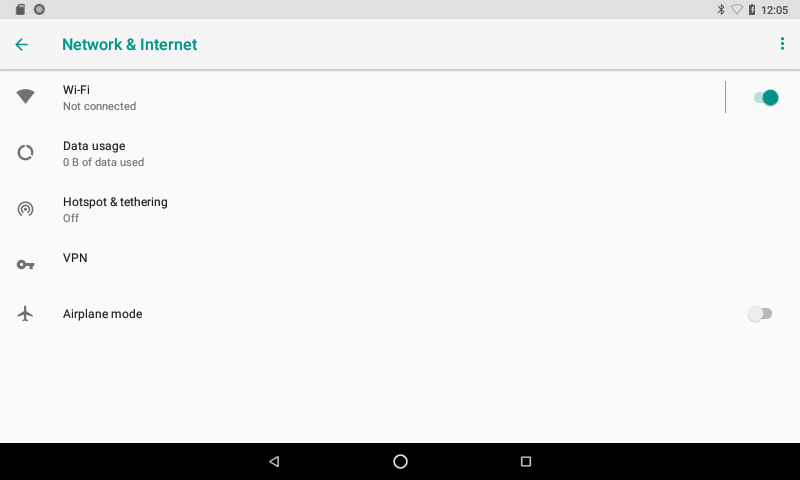VAR-SOM-MX6 Android Wireless LAN: Difference between revisions
From Variscite Wiki
No edit summary |
|||
| (5 intermediate revisions by 2 users not shown) | |||
| Line 2: | Line 2: | ||
--> {{#vardefine:RELEASE_PARAM|{{#urlget:release}}}} <!-- | --> {{#vardefine:RELEASE_PARAM|{{#urlget:release}}}} <!-- | ||
--> {{#lst:Android_Platform_Customization|{{#var:RELEASE_PARAM|RELEASE_N7.1.1_1.0.0_VAR-SOM-MX6}}}} <!-- | --> {{#lst:Android_Platform_Customization|{{#var:RELEASE_PARAM|RELEASE_N7.1.1_1.0.0_VAR-SOM-MX6}}}} <!-- | ||
--> {{PageHeader|{{#var:HARDWARE_NAME}} - Android {{#var:ANDROID_NAME}} {{#var: | --> {{PageHeader|{{#var:HARDWARE_NAME}} - {{#switch: {{#var:ANDROID_NAME}} | Android 10 = {{#var:ANDROID_NAME}} | Android 11 = {{#var:ANDROID_NAME}} | | Android 12 = {{#var:ANDROID_NAME}} | Android 13 = {{#var:ANDROID_NAME}} | Android {{#var:ANDROID_NAME}} }} - Wireless LAN}} {{DocImage|category1={{#var:HARDWARE_NAME}}|category2=Android}} __toc__ | ||
= Setup = | = Setup = | ||
| Line 22: | Line 22: | ||
= Access Point = | = Access Point = | ||
Wifi Access point is supported via Ethernet routing. | |||
* Connect Ethernet port | |||
Make sure ethernet has IP and you are able to browse the internet. | |||
* Click on Hotspot & Tethering like mentioned below | |||
[[File:Android_WiFi_Tethering.png]]<br> | |||
Setup Hotspot Name and Security , and choose Hotspot password | |||
* Using your phone connect to newly created "Wifi-Hotspot" | |||
You should be able to browse the internet on your phone. | |||
Latest revision as of 08:45, 11 September 2023
VAR-SOM-MX6 - Android Nougat - Wireless LAN
Setup
Make sure you have proper antenna connected.
Test
Scan for wireless networks: Turn on the WiFi from the settings menu.
Connecting to a WPA encrypted network:
Click on the scanned network.
Enter password
You will see the connectivity on the status bar also in the settings screen.
Like below
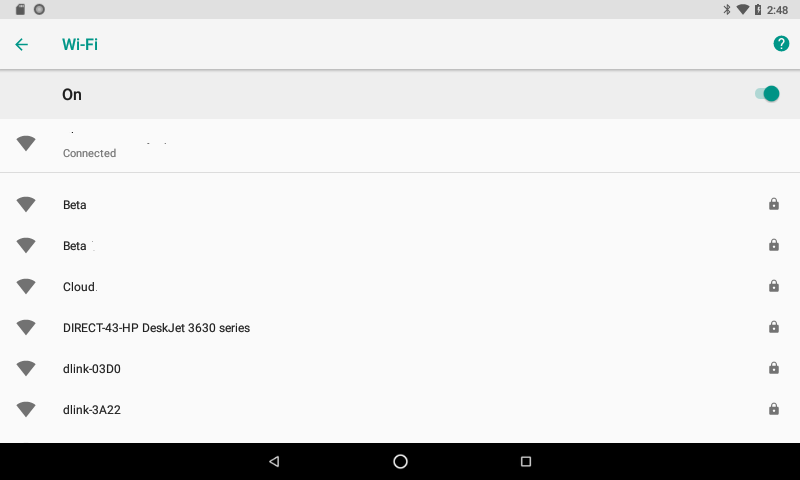
Access Point
Wifi Access point is supported via Ethernet routing.
- Connect Ethernet port
Make sure ethernet has IP and you are able to browse the internet.
- Click on Hotspot & Tethering like mentioned below
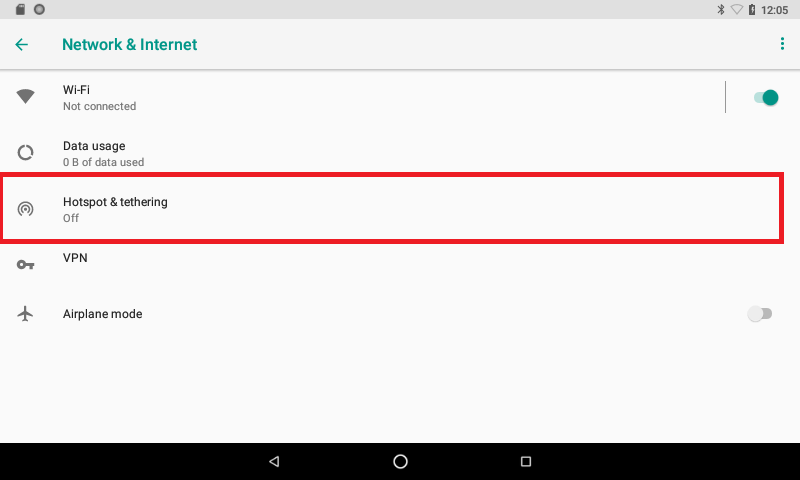
Setup Hotspot Name and Security , and choose Hotspot password
- Using your phone connect to newly created "Wifi-Hotspot"
You should be able to browse the internet on your phone.