VAR-SOM-MX6 Yocto GS eclipse: Difference between revisions
No edit summary |
No edit summary |
||
| Line 4: | Line 4: | ||
This guide will describe how to install and use Eclipse/Yocto to develop application to run on VAR-SOM-MX6. | This guide will describe how to install and use Eclipse/Yocto to develop application to run on VAR-SOM-MX6. | ||
<br/>Detail information can be found:<br/> | <br/>Detail information can be found:<br/> | ||
[http://www.yoctoproject.org/docs/latest/mega-manual/mega-manual.html#application-development-workflow http://www.yoctoproject.org/docs/latest/mega-manual/mega-manual.html#application-development-workflow] | [http://www.yoctoproject.org/docs/latest/mega-manual/mega-manual.html#application-development-workflow http://www.yoctoproject.org/docs/latest/mega-manual/mega-manual.html#application-development-workflow]<br/> | ||
We tried to make this wiki as simple as possible. | We tried to make this wiki as simple as possible. | ||
= Host tools = | = Host tools = | ||
Revision as of 14:46, 23 January 2014
Variscite added the required packages to the build images fsl-image-test and fsl-image-gui to enable Eclipse based Yocto development.
This guide will describe how to install and use Eclipse/Yocto to develop application to run on VAR-SOM-MX6.
Detail information can be found:
http://www.yoctoproject.org/docs/latest/mega-manual/mega-manual.html#application-development-workflow
We tried to make this wiki as simple as possible.
Host tools
Build
make sure you are your build directory and environment are set correctly.
$ . ./setup-environment build_mx6q/
Build the tools:
$ bitbake meta-ide-support $ bitbake meta-toolchain adt-installer
The result are a tools installer
$ ls tmp/deploy/sdk/
The results should be:
adt_installer.tar.bz2 poky-eglibc-x86_64-meta-toolchain-cortexa9hf-vfp-neon-toolchain-1.5.1.sh
Install
$ tmp/deploy/sdk/poky-eglibc-x86_64-meta-toolchain-cortexa9hf-vfp-neon-toolchain-1.5.1.sh
When system prompt "Enter target directory for SDK (default: /opt/poky/1.5.1):" hit enter.
When system prompt "You are about to install the SDK to "/opt/poky/1.5.1". Proceed[Y/n]?" hit Y and enter.
An install log should look like:
tmp/deploy/sdk/poky-eglibc-x86_64-meta-toolchain-cortexa9hf-vfp-neon-toolchain-1.5.1.sh Enter target directory for SDK (default: /opt/poky/1.5.1): You are about to install the SDK to "/opt/poky/1.5.1". Proceed[Y/n]?Y Extracting SDK...done Setting it up...done SDK has been successfully set up and is ready to be used.
Eclipse installation
The following steps will guide you how to download and install Eclipse Keler CDT SR1.
Download and install
Download from:
$ cd ~/ $ tar xvf ../Downloads/eclipse-cpp-kepler-SR1-linux-gtk-x86_64.tar.gz
Run Eclipse:
$ eclipse/eclipse &
Set your workspace:
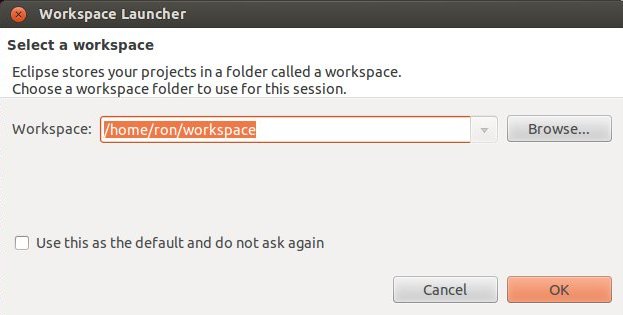
You can select any folder you like.
Close the "welcome window".
You should be at:
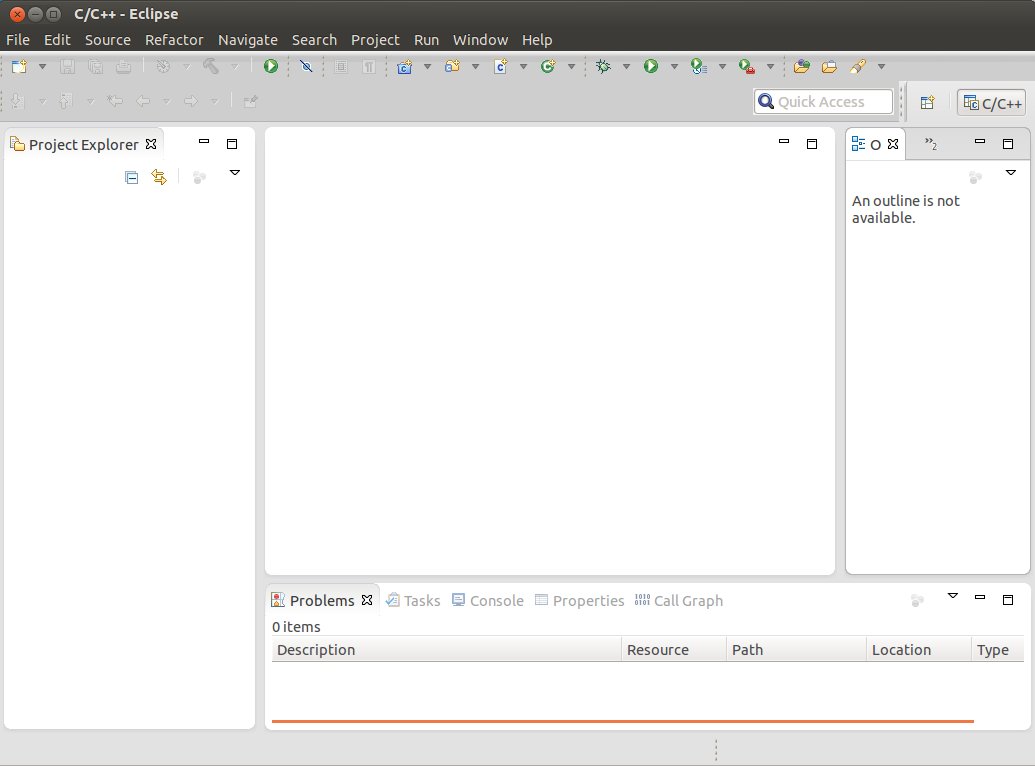
Eclipse install additional packages
- Start the Eclipse IDE.
- Make sure you are in your Workbench and select "Install New Software" from the "Help" pull-down menu.
- Select Kepler - http://download.eclipse.org/releases/kepler from the "Work with:" pull-down menu.
- Expand the box next to "Linux Tools" and select the LTTng - Linux Tracing Toolkit boxes.
- Expand the box next to "Mobile and Device Development" and select the following boxes:
- C/C++ Remote Launch
- Remote System Explorer End-user Runtime
- Remote System Explorer User Actions
- Target Management Terminal
- TCF Remote System Explorer add-in
- TCF Target Explorer
- Expand the box next to "Programming Languages" and select the Autotools Support for CDT and C/C++ Development Tools boxes.
- Complete the installation and restart the Eclipse IDE.
Some of the packages may be already installed.
Yocto plug-in
There are more then one option to get the plug-in. We selected to use: Pre-built Plug-in from the Yocto Project Eclipse Update Site
To install the Eclipse Yocto Plug-in from the update site, follow these steps:
- Start up the Eclipse IDE.
- In Eclipse, select "Install New Software" from the "Help" menu.
- Click "Add..." in the "Work with:" area.
- Enter http://downloads.yoctoproject.org/releases/eclipse-plugin/1.6/kepler in the URL field and provide a meaningful name in the "Name" field.
- Click "OK" to have the entry added to the "Work with:" drop-down list.
- Select the entry for the plug-in from the "Work with:" drop-down list.
- Check the boxes next to Yocto Project ADT Plug-in, Yocto Project Bitbake Commander Plug-in, and Yocto Project Documentation plug-in.
- Complete the remaining software installation steps and then restart the Eclipse IDE to finish the installation of the plug-in.
