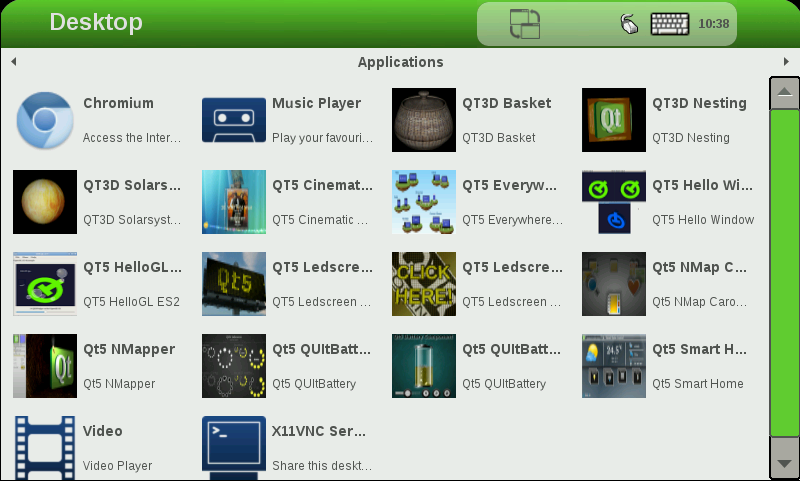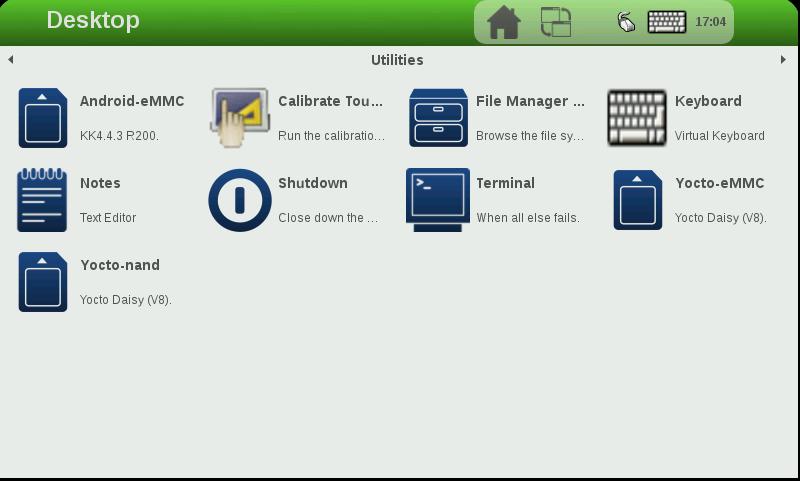VAR-SOM-MX6 Yocto NAND Recovery: Difference between revisions
From Variscite Wiki
(Created page with "As an easy and fast way to recover the VAR-SOM-MX6 NAND flash, Variscite provides a recovery SD card image that can be used to install the pre-built U-Boot, Linux kernel and t...") |
|||
| (42 intermediate revisions by 2 users not shown) | |||
| Line 1: | Line 1: | ||
Variscite provides a recovery SD-card image that can be used to install the pre-built U-Boot, Linux kernel and the UBI file system into the Nand-Flash | |||
This SD card image includes a script (nand-recovery.sh) that installs all the boot images and root file-system. | This SD card image includes a script (nand-recovery.sh) that installs all the boot images and root file-system. | ||
Preparing rescue SD-Card: | == Preparing rescue SD-Card: == | ||
* Plug-in supplied SD card to your Linux | * Plug-in the supplied SD card to your Linux HOST PC, run dmesg and see which device is added (i.e. /dev/sdX or /dev/mmcblk0) | ||
* | * Download mx6-som-nand-recovery-sd.vXX.img.gz ( latest which is available on Variscite's FTP) | ||
<pre>$ gunzip mx6-som-nand-recovery-sd.XX.img.gz | |||
$ sudo dd if=mx6-som-nand-recovery-sd.vXX.img of=/dev/sdX bs=128k | |||
Replace /dev/sdX with your true device, You can find it with dmesg. | |||
</pre> | |||
Recover Nand Flash | == Recover Nand Flash== | ||
*Insert the SD card into the SD/MMC slot of the | *Power-off the board. | ||
*Press and hold the boot select button and power-on the board | *Insert the SD card into the SD/MMC slot of the carrier board (DVK) | ||
*The board will automatically boot into | *Press and hold the boot-select button, and power-on the board while button is pressed | ||
*The board will automatically boot into Linux from SD-Card | |||
*Press | === Flash from GUI === | ||
* | [[File:Desktop1_1.png]] | ||
*Press the right arrow on the upper right corner to change the desktop into Utilities. | |||
[[File:Nandr-38-p1.jpg]] | |||
<br> | |||
*Push Android-eMMC flash Android into eMMC. | |||
*Push Yocto-nand flash Yocto into nand. | |||
*Push Yocto-eMMC flash Yocto into eMMC. This option require changes in u-boot environment. | |||
=== Flash from command line === | |||
*Login as root (no password) | *Login as root (no password) | ||
*From Linux command line, type | * From Linux command line, type one of flash options | ||
* | <pre>$ android-emmc.sh - flash Android into eMMC | ||
$ yocto-emmc.sh - flash Yocto into eMMC (See note below) | |||
$ yocto-dart.sh - flash Yocto into eMMC DART only. | |||
$ yocto-nand.sh - flash Yocto into nand | |||
</pre> | |||
* in case of yocto-emmc.sh, change boot arguments to : <br> | |||
<pre> | |||
$ setenv bootargs console=ttymxc0,115200 video=mxcfb1:off root=/dev/mmcblk1p1 rootwait rw | |||
$ saveenv | |||
</pre> | |||
=== SDCARD image file tree === | |||
<pre> | |||
/media/rootfs/opt/images/ | |||
├── Android | |||
│ └── Emmc | |||
│ ├── boot.img | |||
│ ├── boot-imx6q-var-dart.img | |||
│ ├── boot-som-mx6dl-c.img | |||
│ ├── boot-som-mx6dl-r.img | |||
│ ├── boot-som-mx6q-c.img | |||
│ ├── boot-som-mx6q-r.img | |||
│ ├── boot-som-mx6q-vsc.img | |||
│ ├── boot-som-solo-c.img | |||
│ ├── boot-som-solo-r.img | |||
│ ├── boot-som-solo-vsc.img | |||
│ ├── recovery.img | |||
│ ├── recovery-imx6q-var-dart.img | |||
│ ├── recovery-som-mx6dl-c.img | |||
│ ├── recovery-som-mx6dl-r.img | |||
│ ├── recovery-som-mx6q-c.img | |||
│ ├── recovery-som-mx6q-r.img | |||
│ ├── recovery-som-mx6q-vsc.img | |||
│ ├── recovery-som-solo-c.img | |||
│ ├── recovery-som-solo-r.img | |||
│ ├── recovery-som-solo-vsc.img | |||
│ ├── SPL | |||
│ ├── SPL.mmc | |||
│ ├── SPL.new | |||
│ ├── system.img | |||
│ ├── u-boot-var-imx6-nand.img | |||
│ └── u-boot-var-imx6-sd.img | |||
└── Yocto | |||
├── rootfs.tar.bz2 | |||
├── rootfs.ubi.img | |||
├── SPL | |||
├── SPL.mmc | |||
├── u-boot.img | |||
├── u-boot.img.mmc | |||
├── uImage | |||
├── uImage-imx6dl-var-som.dtb | |||
├── uImage-imx6dl-var-som-solo.dtb | |||
├── uImage-imx6dl-var-som-solo-vsc.dtb | |||
├── uImage-imx6q-var-dart.dtb | |||
├── uImage-imx6q-var-som.dtb | |||
└── uImage-imx6q-var-som-vsc.dtb | |||
</pre> | |||
<pre> | |||
Script files located on /media/rootfs/sbin/ | |||
android-emmc.sh | |||
mkmmc_yocto.sh | |||
yocto-dart.sh | |||
yocto-nand.sh | |||
mkmmc_android.sh | |||
nand-recovery.sh | |||
yocto-emmc.sh | |||
</pre> | |||
Latest revision as of 09:44, 21 December 2015
Variscite provides a recovery SD-card image that can be used to install the pre-built U-Boot, Linux kernel and the UBI file system into the Nand-Flash This SD card image includes a script (nand-recovery.sh) that installs all the boot images and root file-system.
Preparing rescue SD-Card:
- Plug-in the supplied SD card to your Linux HOST PC, run dmesg and see which device is added (i.e. /dev/sdX or /dev/mmcblk0)
- Download mx6-som-nand-recovery-sd.vXX.img.gz ( latest which is available on Variscite's FTP)
$ gunzip mx6-som-nand-recovery-sd.XX.img.gz $ sudo dd if=mx6-som-nand-recovery-sd.vXX.img of=/dev/sdX bs=128k Replace /dev/sdX with your true device, You can find it with dmesg.
Recover Nand Flash
- Power-off the board.
- Insert the SD card into the SD/MMC slot of the carrier board (DVK)
- Press and hold the boot-select button, and power-on the board while button is pressed
- The board will automatically boot into Linux from SD-Card
Flash from GUI
- Press the right arrow on the upper right corner to change the desktop into Utilities.
- Push Android-eMMC flash Android into eMMC.
- Push Yocto-nand flash Yocto into nand.
- Push Yocto-eMMC flash Yocto into eMMC. This option require changes in u-boot environment.
Flash from command line
- Login as root (no password)
- From Linux command line, type one of flash options
$ android-emmc.sh - flash Android into eMMC $ yocto-emmc.sh - flash Yocto into eMMC (See note below) $ yocto-dart.sh - flash Yocto into eMMC DART only. $ yocto-nand.sh - flash Yocto into nand
- in case of yocto-emmc.sh, change boot arguments to :
$ setenv bootargs console=ttymxc0,115200 video=mxcfb1:off root=/dev/mmcblk1p1 rootwait rw $ saveenv
SDCARD image file tree
/media/rootfs/opt/images/
├── Android
│ └── Emmc
│ ├── boot.img
│ ├── boot-imx6q-var-dart.img
│ ├── boot-som-mx6dl-c.img
│ ├── boot-som-mx6dl-r.img
│ ├── boot-som-mx6q-c.img
│ ├── boot-som-mx6q-r.img
│ ├── boot-som-mx6q-vsc.img
│ ├── boot-som-solo-c.img
│ ├── boot-som-solo-r.img
│ ├── boot-som-solo-vsc.img
│ ├── recovery.img
│ ├── recovery-imx6q-var-dart.img
│ ├── recovery-som-mx6dl-c.img
│ ├── recovery-som-mx6dl-r.img
│ ├── recovery-som-mx6q-c.img
│ ├── recovery-som-mx6q-r.img
│ ├── recovery-som-mx6q-vsc.img
│ ├── recovery-som-solo-c.img
│ ├── recovery-som-solo-r.img
│ ├── recovery-som-solo-vsc.img
│ ├── SPL
│ ├── SPL.mmc
│ ├── SPL.new
│ ├── system.img
│ ├── u-boot-var-imx6-nand.img
│ └── u-boot-var-imx6-sd.img
└── Yocto
├── rootfs.tar.bz2
├── rootfs.ubi.img
├── SPL
├── SPL.mmc
├── u-boot.img
├── u-boot.img.mmc
├── uImage
├── uImage-imx6dl-var-som.dtb
├── uImage-imx6dl-var-som-solo.dtb
├── uImage-imx6dl-var-som-solo-vsc.dtb
├── uImage-imx6q-var-dart.dtb
├── uImage-imx6q-var-som.dtb
└── uImage-imx6q-var-som-vsc.dtb
Script files located on /media/rootfs/sbin/ android-emmc.sh mkmmc_yocto.sh yocto-dart.sh yocto-nand.sh mkmmc_android.sh nand-recovery.sh yocto-emmc.sh