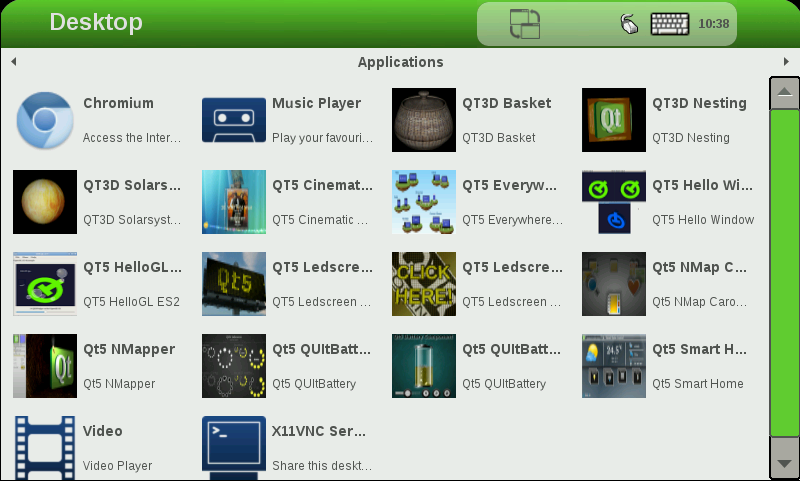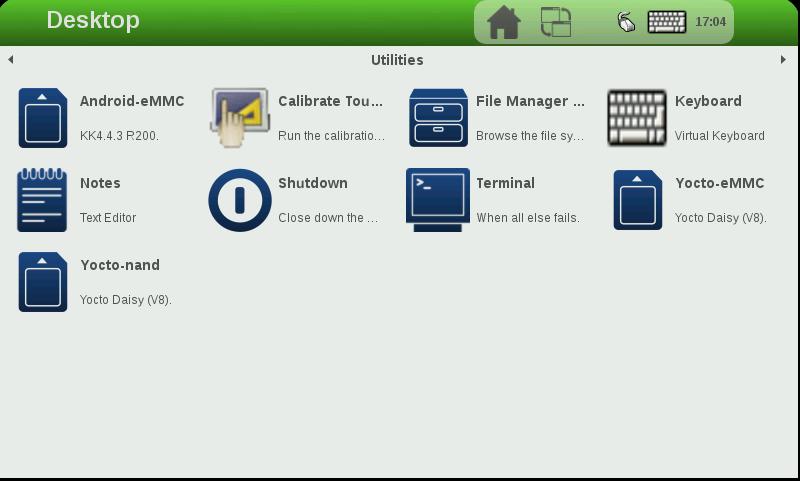VAR-SOM-MX6 Yocto NAND Recovery: Difference between revisions
From Variscite Wiki
| Line 5: | Line 5: | ||
* Plug-in the supplied SD card to your Linux machine, run dmesg and see which device is added (i.e. /dev/sdX or /dev/mmcblk0) | * Plug-in the supplied SD card to your Linux machine, run dmesg and see which device is added (i.e. /dev/sdX or /dev/mmcblk0) | ||
* Download mx6-som-nand-recovery-sd. | * Download mx6-som-nand-recovery-sd.vXX.img.gz ( latest which is available on Variscite's FTP) | ||
<pre>$ gunzip mx6-som-nand-recovery-sd.XX.img.gz | |||
<pre>$ gunzip mx6-som-nand-recovery-sd. | $ sudo dd if=mx6-som-nand-recovery-sd.vXX.img of=/dev/sdX bs=128k | ||
$ sudo dd if=mx6-som-nand-recovery-sd. | |||
Replace /dev/sdX with your true device, You can find it with dmesg. | Replace /dev/sdX with your true device, You can find it with dmesg. | ||
</pre> | </pre> | ||
Revision as of 13:52, 30 September 2015
Variscite provides a recovery SD-card image that can be used to install the pre-built U-Boot, Linux kernel and the UBI file system into the Nand-Flash This SD card image includes a script (nand-recovery.sh) that installs all the boot images and root file-system.
Preparing rescue SD-Card:
- Plug-in the supplied SD card to your Linux machine, run dmesg and see which device is added (i.e. /dev/sdX or /dev/mmcblk0)
- Download mx6-som-nand-recovery-sd.vXX.img.gz ( latest which is available on Variscite's FTP)
$ gunzip mx6-som-nand-recovery-sd.XX.img.gz $ sudo dd if=mx6-som-nand-recovery-sd.vXX.img of=/dev/sdX bs=128k Replace /dev/sdX with your true device, You can find it with dmesg.
Recover Nand Flash:
- Insert the SD card into the SD/MMC slot of the custom board
- Press and hold the boot-select button, power-off and power-on the board
- The board will automatically boot into Linux from SD-Card
Flash from GUI
- Press the right arrow on the upper right corner to change the desktop into Utilities.
- Push Android-eMMC flash Android into eMMC.
- Push Yocto-nand flash Yocto into nand.
- Push Yocto-eMMC flash Yocto into eMMC. This option require changes in u-boot environment.
Flash from command line
- Login as root (no password)
- From Linux command line, type: "nand-recovery.sh" (This will install Yocto/Linux on the NAND)
- Flash options
$ android-emmc.sh - flash Android into eMMC $ yocto-emmc.sh - flash Yocto into eMMC $ yocto-nand.sh - flash Yocto into nand