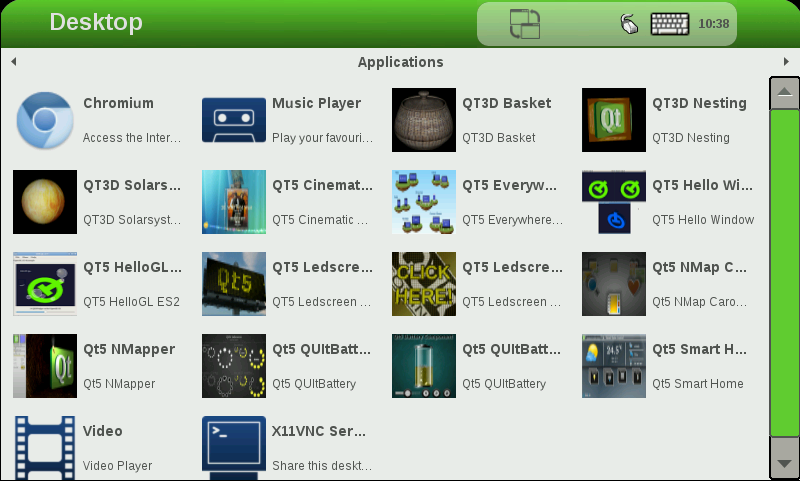VAR-SOM-MX6 Yocto NAND Recovery: Difference between revisions
From Variscite Wiki
| Line 27: | Line 27: | ||
*Login as root (no password) | *Login as root (no password) | ||
*From Linux command line, type: "nand-recovery.sh" (This will install Yocto/Linux on the NAND) | *From Linux command line, type: "nand-recovery.sh" (This will install Yocto/Linux on the NAND) | ||
*To install Android type: "nand-recovery.sh -o Android". | *Help | ||
*To install Yocto Dora type: "nand-recovery.sh -o Dora". | nand-recovery.sh -h | ||
usage: /sbin/nand-recovery.sh options | |||
This script install Android(KitKat)/Yocto V6(Daisy)/Yocto V5(Dora) binaries in VAR-SOM-MX6 NAND. | |||
OPTIONS: | |||
-h Show this message | |||
-o <Android|Yocto|Dora> OS type (defualt: Yocto). | |||
-m <Nand|Emmc> Media type (defualt: Nand). | |||
*NAND: | |||
**To install Android type: "nand-recovery.sh -o Android". | |||
**To install Yocto Daisy type: "nand-recovery.sh -o Yocto". | |||
*eMMC: | |||
**To install Android type: "nand-recovery.sh -o Android -m Emmc". | |||
**To install Yocto Daisy type: "nand-recovery.sh -o Yocto -m Emmc". | |||
*NAND Dora | |||
*NAND: | |||
**To install Android type: "nand-recovery.sh -o Dora". | |||
*Reboot and Unplug the SD card | *Reboot and Unplug the SD card | ||
Revision as of 12:04, 15 February 2015
Variscite provides a recovery SD-card image that can be used to install the pre-built U-Boot, Linux kernel and the UBI file system into the Nand-Flash This SD card image includes a script (nand-recovery.sh) that installs all the boot images and root file-system.
Preparing rescue SD-Card:
- Plug-in the supplied SD card to your Linux machine, run dmesg and see which device is added (i.e. /dev/sdX or /dev/mmcblk0)
- Download mx6-som-nand-recovery-sd.v34.img.gz (or latest which is available on Variscite's FTP)
- Version 34 and above support all VAR-SOM-MX6 SOM's version and VAR-SOM-SOLO.
$ gunzip mx6-som-nand-recovery-sd.v34.img.gz $ sudo dd if=mx6-som-nand-recovery-sd.v34.img of=/dev/sdX bs=128k Replace /dev/sdX with your true device, You can find it with dmesg.
Recover Nand Flash:
- Insert the SD card into the SD/MMC slot of the custom board
- Press and hold the boot-select button, power-off and power-on the board
- The board will automatically boot into Linux from SD-Card
Flash from GUI
- Press the right arrow on the upper right corner to change the desktop into Utilities.
- Push FlashAndroid or FlashYocto icon.
- This method only supports flashing into NAND.
Flash from command line
- Login as root (no password)
- From Linux command line, type: "nand-recovery.sh" (This will install Yocto/Linux on the NAND)
- Help
nand-recovery.sh -h
usage: /sbin/nand-recovery.sh options
This script install Android(KitKat)/Yocto V6(Daisy)/Yocto V5(Dora) binaries in VAR-SOM-MX6 NAND.
OPTIONS:
-h Show this message
-o <Android|Yocto|Dora> OS type (defualt: Yocto).
-m <Nand|Emmc> Media type (defualt: Nand).
- NAND:
- To install Android type: "nand-recovery.sh -o Android".
- To install Yocto Daisy type: "nand-recovery.sh -o Yocto".
- eMMC:
- To install Android type: "nand-recovery.sh -o Android -m Emmc".
- To install Yocto Daisy type: "nand-recovery.sh -o Yocto -m Emmc".
- NAND Dora
- NAND:
- To install Android type: "nand-recovery.sh -o Dora".
- Reboot and Unplug the SD card