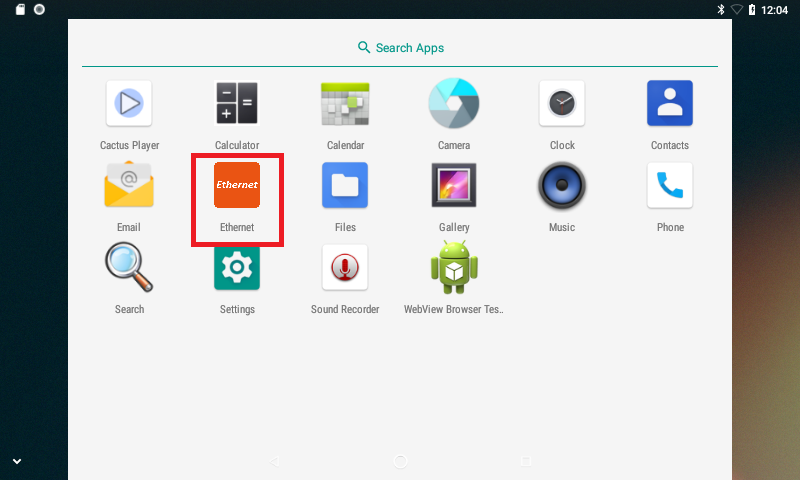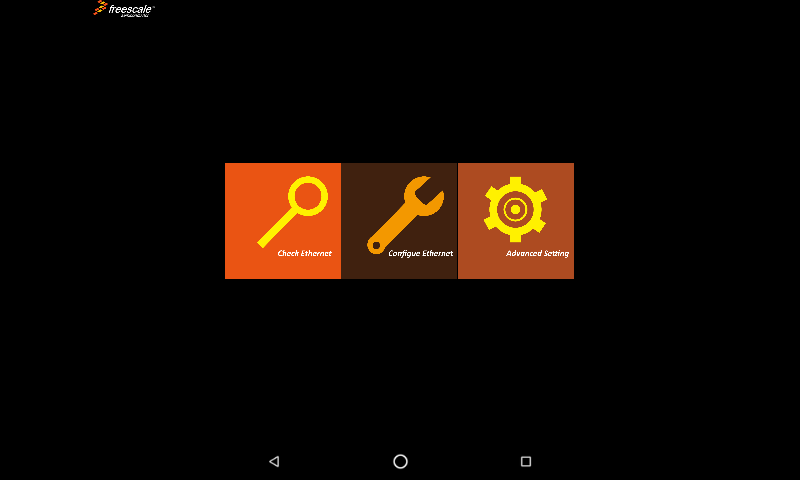VAR-SOM-MX6 Android Ethernet: Difference between revisions
From Variscite Wiki
| Line 30: | Line 30: | ||
==Ethernet Static IP Configuration== | ==Ethernet Static IP Configuration== | ||
Click on static IP configuration, add below details | Click on static IP configuration, add below details <br> | ||
IP | * IP Address - For example 192.168.0.3 | ||
Netmask | * Netmask - For example 255.255.255.0 | ||
Default Gateway | * Default Gateway - For example 192.168.0.1 | ||
DNS1 | * DNS1 - For example 8.8.8.8 (Google DNS) | ||
* DNS2 - For example 8.8.4.4 (Google DNS) | |||
==Testing Network== | ==Testing Network== | ||
Click on WebView Broswer Test (Android Logo apk) and browse the internet normally. | Click on WebView Broswer Test (Android Logo apk) and browse the internet normally. | ||
Revision as of 22:25, 26 December 2019
VAR-SOM-MX6 - Android Nougat N7.1.1 Developer Guide
Ethernet
By default, Ethernet Manager is part of the System images. The Android system comes with the Ethernet Configuration.
Simply plug in the Ethernet cable and by default, it gets DHCP IP from the Android networking stack.
Ethernet Configuration Tool
In your desktop menu, you should have an application called Ethernet.
As shown in below.
Click on it
And you will see below screen
Ethernet DHCP Configuration
By default the ethernet gets configured with DHCP.
You can change in the way you want to configure
The screen will look like below
Ethernet Static IP Configuration
Click on static IP configuration, add below details
- IP Address - For example 192.168.0.3
- Netmask - For example 255.255.255.0
- Default Gateway - For example 192.168.0.1
- DNS1 - For example 8.8.8.8 (Google DNS)
- DNS2 - For example 8.8.4.4 (Google DNS)
Testing Network
Click on WebView Broswer Test (Android Logo apk) and browse the internet normally.